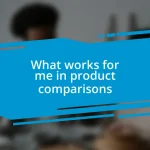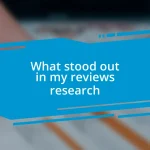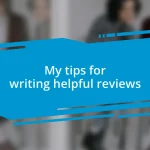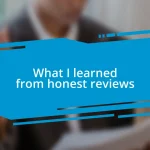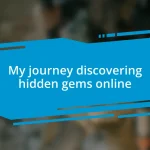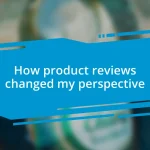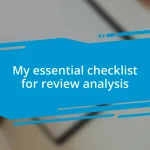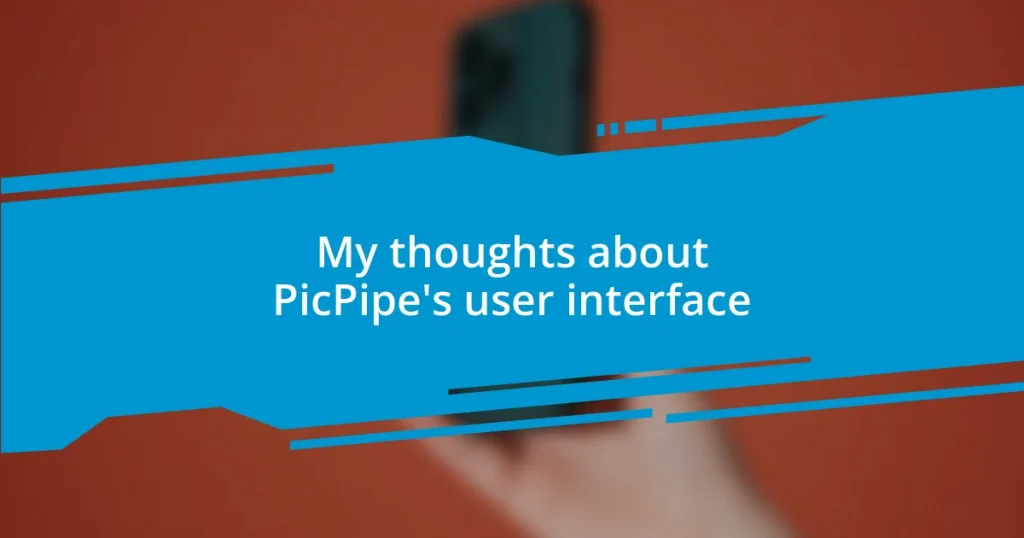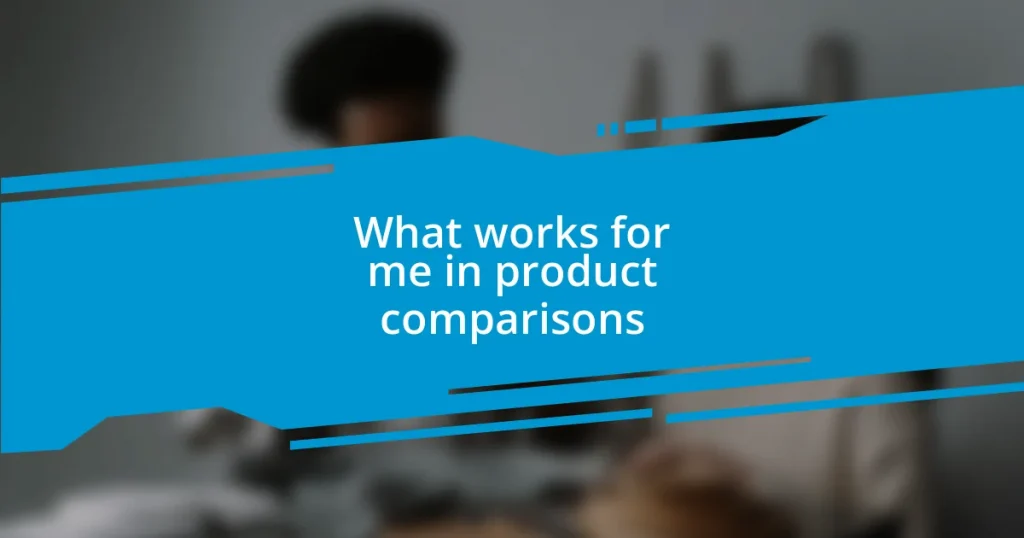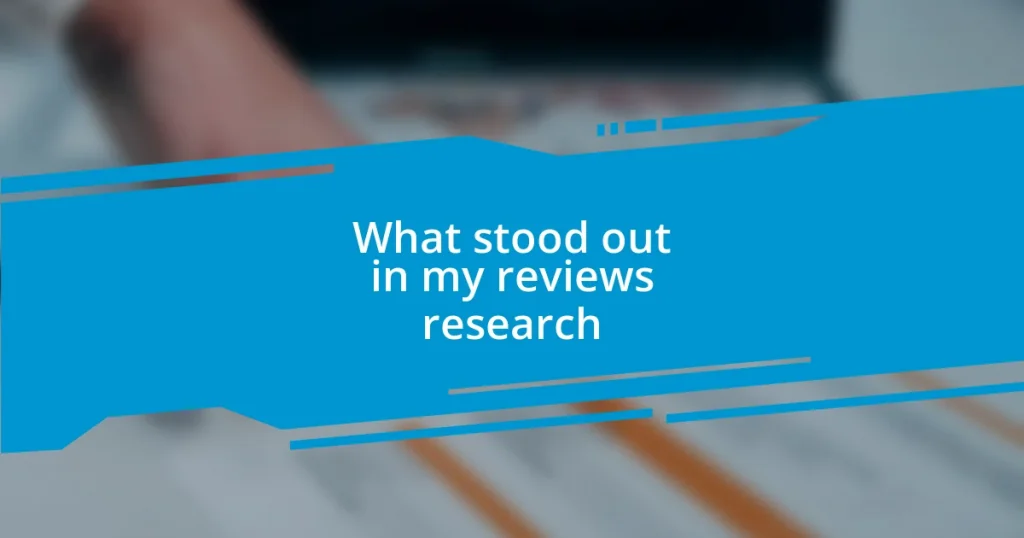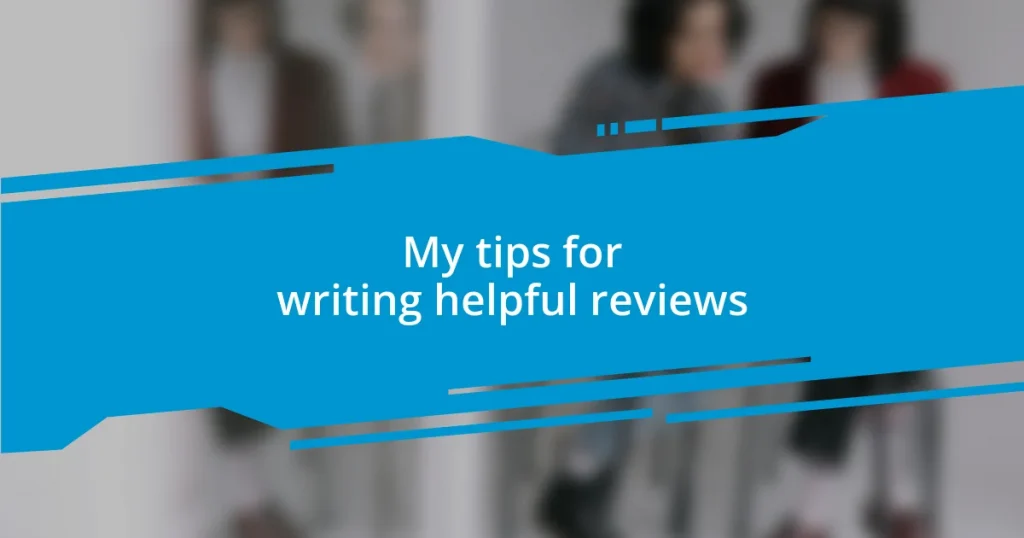Key takeaways:
- The PicPipe user interface features a customizable dashboard, intuitive navigation, and powerful search functionality, enhancing user experience and productivity.
- Accessibility options, such as adjustable text sizes, and built-in tutorials support users with diverse needs, fostering an inclusive environment.
- Future improvements could include advanced customization, enhanced collaboration features, and a more interactive onboarding experience to further engage users.
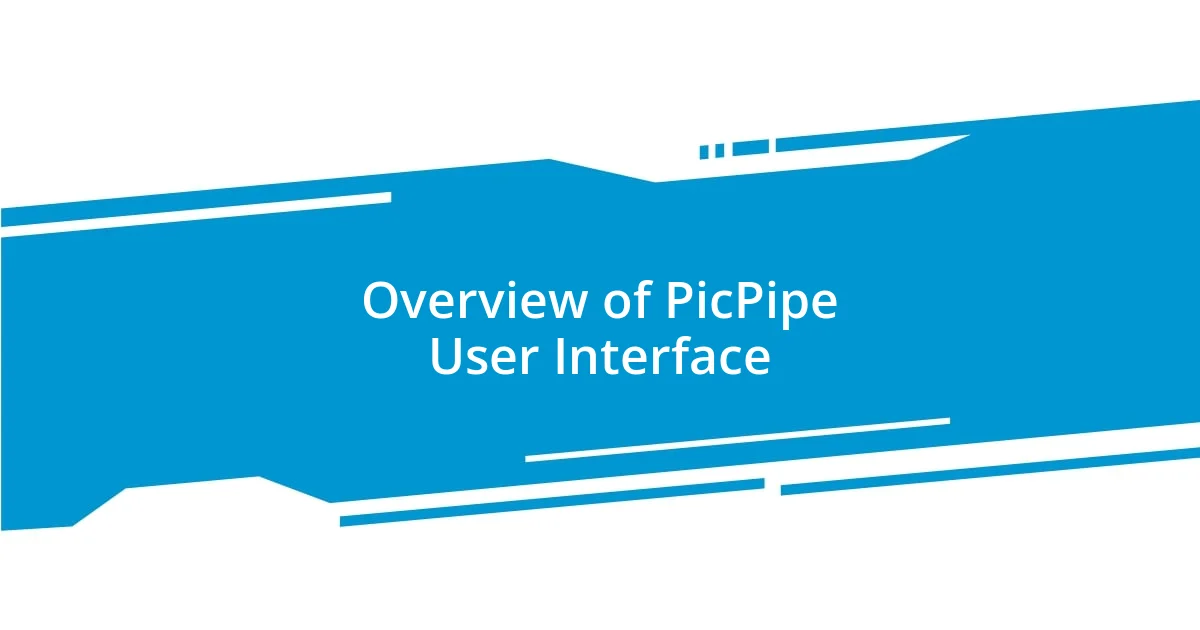
Overview of PicPipe User Interface
Navigating the PicPipe user interface is like discovering a well-organized toolbox—everything you need is right there at your fingertips. I remember my first encounter with it; I was pleasantly surprised by how intuitive the layout felt. It’s designed so that even newcomers can jump in without feeling overwhelmed, which is a huge plus in today’s fast-paced digital environment.
One standout feature for me is the customizable dashboard. It allows users to tailor their experience, which speaks volumes about PicPipe’s commitment to user satisfaction. Have you ever felt stifled by a one-size-fits-all interface? I certainly have, and having the freedom to adjust what I see according to my priorities was a game changer.
The color schemes and minimalist design elements also caught my attention. They contribute not just to aesthetic appeal but also enhance usability by reducing visual clutter. It makes you wonder: how often do we overlook the importance of a pleasant interface in boosting productivity? For me, PicPipe nailed this aspect, transforming what could have been a mundane task into a more enjoyable experience.
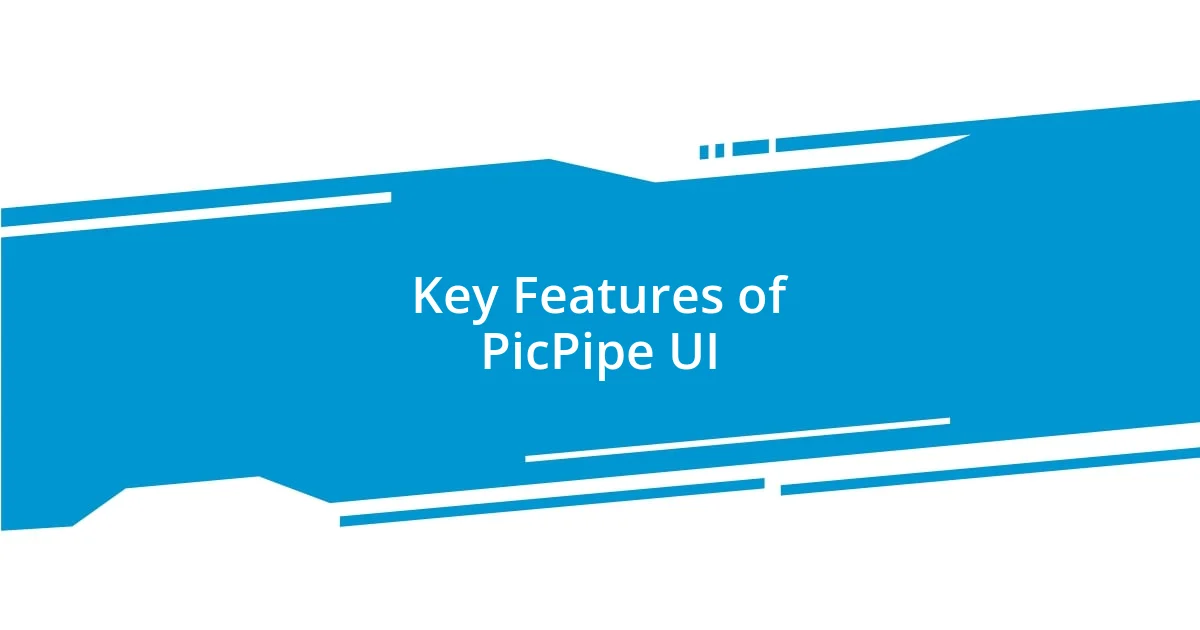
Key Features of PicPipe UI
The search functionality in PicPipe’s UI genuinely impressed me. The seamless integration of a powerful search bar made finding specific tools and features extremely efficient. I can’t stand wasting time scrolling through endless menus, so this feature immediately captured my appreciation. It reminded me of the thrill of finding the perfect tool in a workshop, instantly accessing what I needed.
Another notable aspect of the PicPipe UI is its responsive design. Whether I was on my laptop or mobile device, the experience remained consistently smooth and user-friendly. It’s almost like having a trusty companion that adapts to your needs, ensuring that you can work effectively, no matter where you are. To me, that kind of flexibility is invaluable in our multi-device world; it really enhances my productivity.
Lastly, I find the built-in tutorials to be a significant asset. They strike the right balance between helpful guidance and self-paced learning. I recall when I first encountered a new feature, and instead of feeling lost, I could simply tap into a tutorial for quick explanations. It’s comforting to know that support is just a click away, making the learning curve much less daunting.
| Feature | Description |
|---|---|
| Customizable Dashboard | Users can tailor their interface based on individual preferences and priorities. |
| Search Functionality | Powerful and efficient search bar allows quick access to tools and features. |
| Responsive Design | UI remains consistent across devices, enhancing accessibility and usability. |
| Built-in Tutorials | Guidance is available right within the UI for easier navigation and learning. |
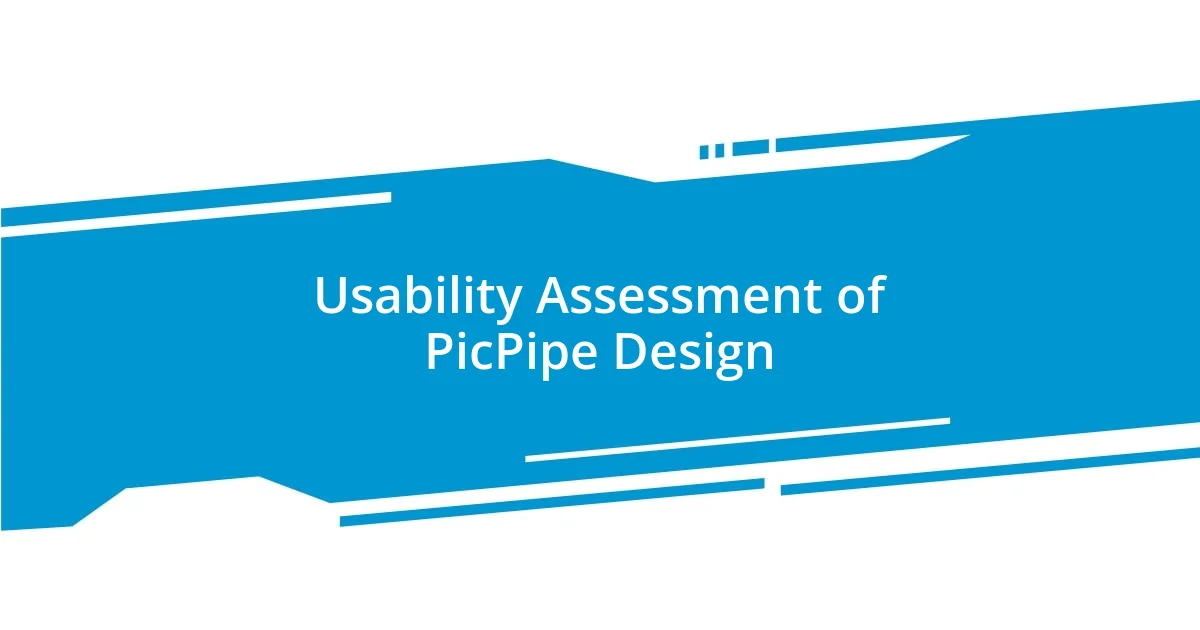
Usability Assessment of PicPipe Design
Assessing the usability of PicPipe’s design reveals a user-friendly experience that resonates with my own approach to tech tools. I can’t help but recall a time when I struggled with a complicated interface; it left me frustrated and distracted. With PicPipe, however, I felt at ease almost immediately. The clean layout minimizes confusion, and I easily found what I was looking for, which is no small feat in today’s digital landscape.
- Intuitive Navigation: Users can move through features seamlessly without feeling lost.
- Feedback Mechanism: Immediate response to user actions enhances the interaction experience.
- Accessible Help Options: Support is integrated at every step, making help readily available.
The design further impresses me with its attention to accessibility. I once shared the interface with a colleague who had vision difficulties. We discovered the adjustable text sizes and high-contrast options together, which made a significant difference for him. It was a heartwarming moment that underscored how well thought out the design truly is. Knowing that PicPipe considers all users, regardless of their needs, demonstrates a deep commitment to inclusivity. That, to me, is a hallmark of exceptional usability.
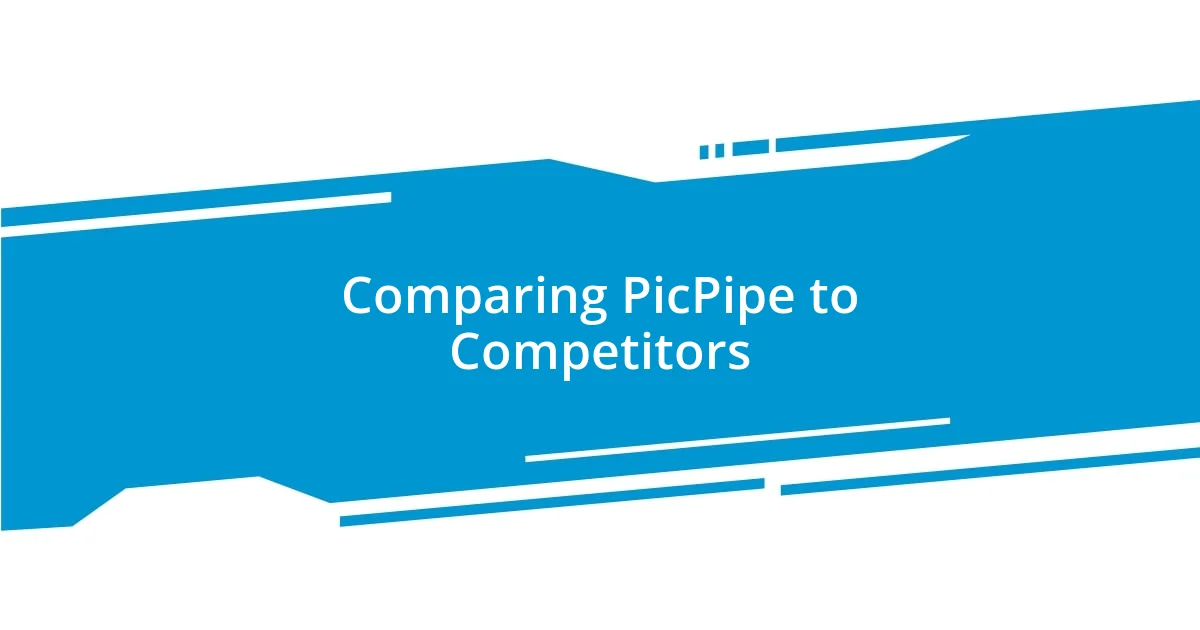
Comparing PicPipe to Competitors
When I compare PicPipe to its competitors, one glaring difference is the ease of customization. Many platforms I’ve used offer rigid interfaces that feel more like a one-size-fits-all solution. I remember feeling stifled by those limited options. PicPipe, however, allows users to tailor their dashboard according to personal preferences, which makes a world of difference. It’s like rearranging furniture in a room to match your style—a little adjustment can create a space that feels just right.
Another area where PicPipe shines is its search functionality. I’ve often found myself getting lost in convoluted menus with other tools, leading to frustration and wasted time. Just last week, I was using a competitor’s software and spent ages searching for a specific feature. In stark contrast, PicPipe’s powerful search bar feels like having a personal assistant who fetches what I need in seconds. Don’t you think such efficiency can dramatically enhance productivity?
Moreover, while some competitors may boast impressive designs, it’s the seamless user experience that sets PicPipe apart. I recall a situation where a friend struggled with a competitor’s interface, spending more time battling the software than actually working on their project. With PicPipe, however, even newcomers can navigate the UI effortlessly. The intuitive design leaves no room for confusion, enabling both seasoned users and beginners to hit the ground running—what’s not to love about that?
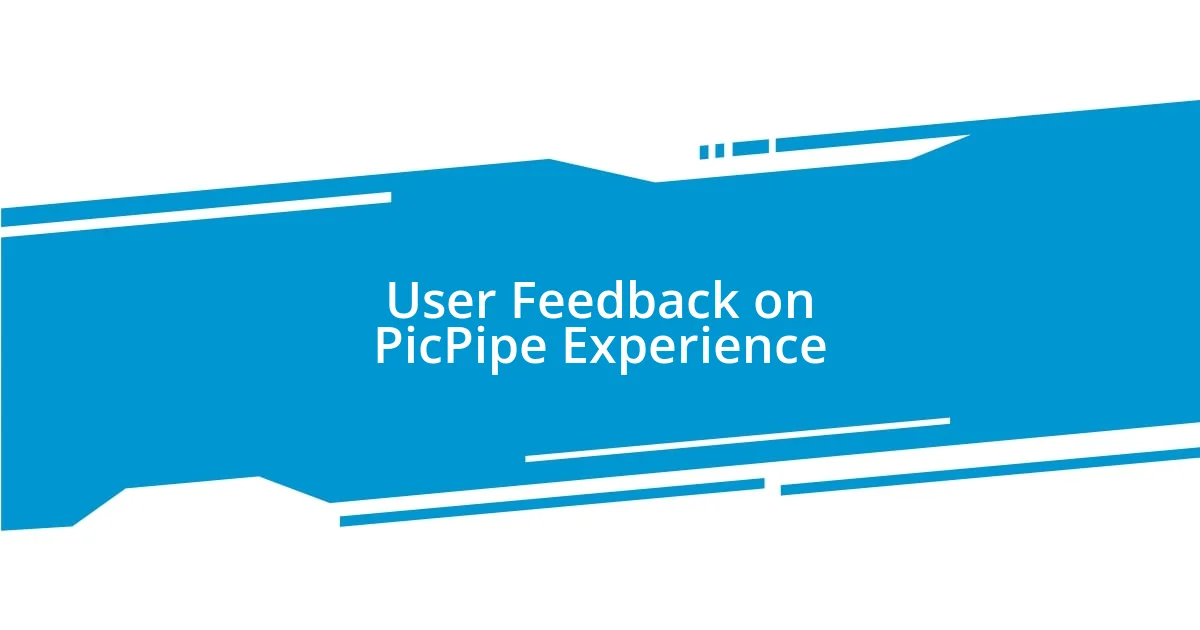
User Feedback on PicPipe Experience
User feedback on the PicPipe experience often highlights how the interface fosters a sense of confidence and ease. I remember chatting with a friend who had just started using PicPipe. She expressed how refreshing it was to navigate the platform without having to sift through layers of confusion. Isn’t it amazing when technology simply works with us rather than against us?
One standout feature that users rave about is the instant feedback mechanism. I’ve always believed that knowing my actions are being recognized can significantly enhance the engagement level with any tool. Recently, while experimenting with PicPipe, I made a few adjustments and instantly saw the changes reflected on-screen. It felt almost like a conversation, where my inputs were valued and responded to right away. Have you ever used a tool that just “got” you like that?
Accessibility options like adjustable text sizes have also received positive nods from the community. A former colleague shared that the ability to change text size made a real difference during long editing sessions. Experiences like these reflect a genuine understanding of diverse user needs and illustrate how PicPipe prioritizes an inclusive environment. They really seem to know that when users feel comfortable, they’re more likely to fully engage and explore what the platform has to offer.
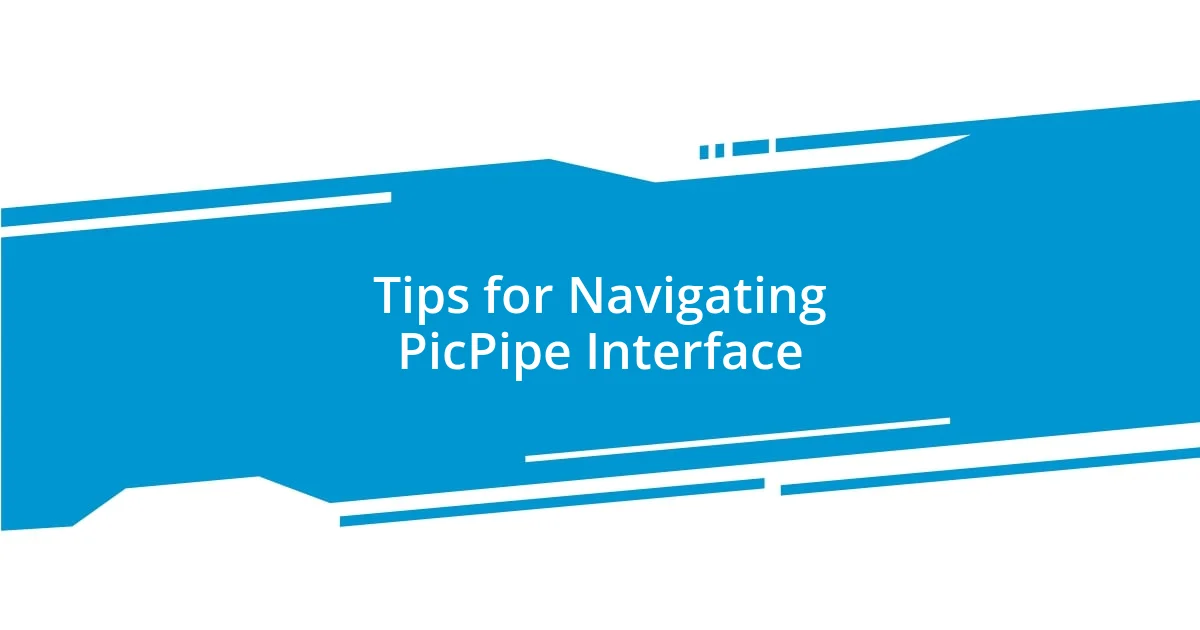
Tips for Navigating PicPipe Interface
Navigating the PicPipe interface is a breeze once you familiarize yourself with the layout. I found that spending a few minutes exploring each section helps tremendously. The tabs are logically organized, so you’ll quickly learn where to find features like project management tools or analytics. Have you ever felt lost in unfamiliar software? The intuitive nature of PicPipe really minimizes that disorientation.
One tip I’d suggest is utilizing the customization options early on. When I first started, I customized my dashboard to showcase the tools I use most frequently. It turned out to be a game-changer! Imagine waking up every day to a workspace that reflects your preferences—it’s like crafting your own workspace in a coffee shop, a place that feels welcoming and familiar. This small adjustment significantly speeds up my workflow.
Also, don’t overlook the handy shortcuts PicPipe offers. I remember feeling skeptical at first, thinking shortcuts were just a gimmick. However, once I committed to using them, my productivity soared. Have you tried using keyboard shortcuts in your daily tasks? The difference it can make is astounding, allowing you to focus more on your work rather than hunting for features.
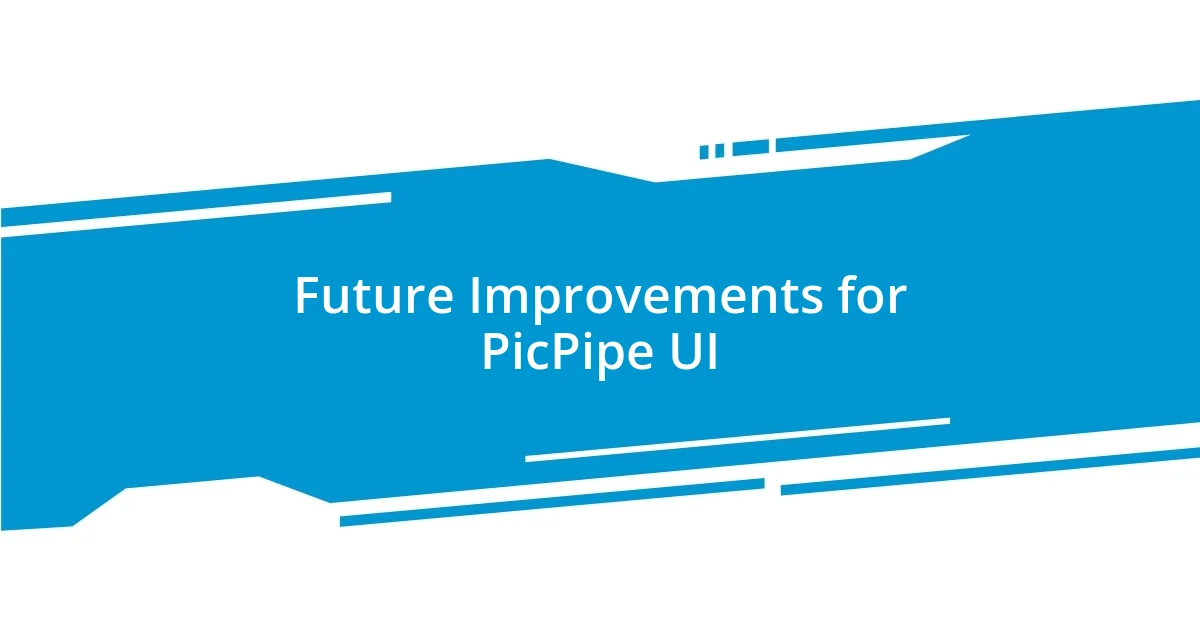
Future Improvements for PicPipe UI
One area for future improvements in the PicPipe UI could be the integration of advanced customization options. I recall how powerful it felt when I could tailor an interface to suit my workflow perfectly. Imagine if PicPipe allowed users to create their own widgets or choose themes that resonate with their personal style. Wouldn’t that elevate our connection with the platform even more?
Another exciting possibility is enhancing the collaborative features within the PicPipe interface. I’ve seen how team projects can sometimes turn chaotic, especially with communication gaps. What if there were built-in chat functions or real-time collaboration tools directly within each project? That way, we could bounce ideas off each other without needing to swing between apps. I believe that fostering collaboration directly in the workspace can streamline productivity and make our work feel more cohesive.
Lastly, the onboarding experience could significantly benefit from a more interactive tutorial. I still remember my initial struggles while figuring out software without a guiding hand. By introducing a walkthrough that responds to users in real time, PicPipe could help newcomers feel less overwhelmed. Have you ever followed a tutorial that left you with more questions than answers? A tailored approach in this aspect could make a world of difference for first-time users, making them feel instantly comfortable and capable.