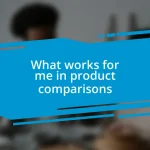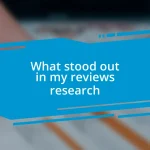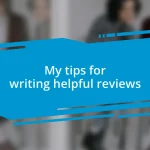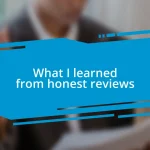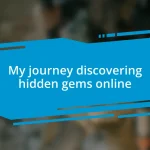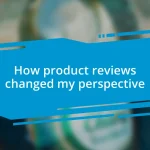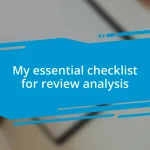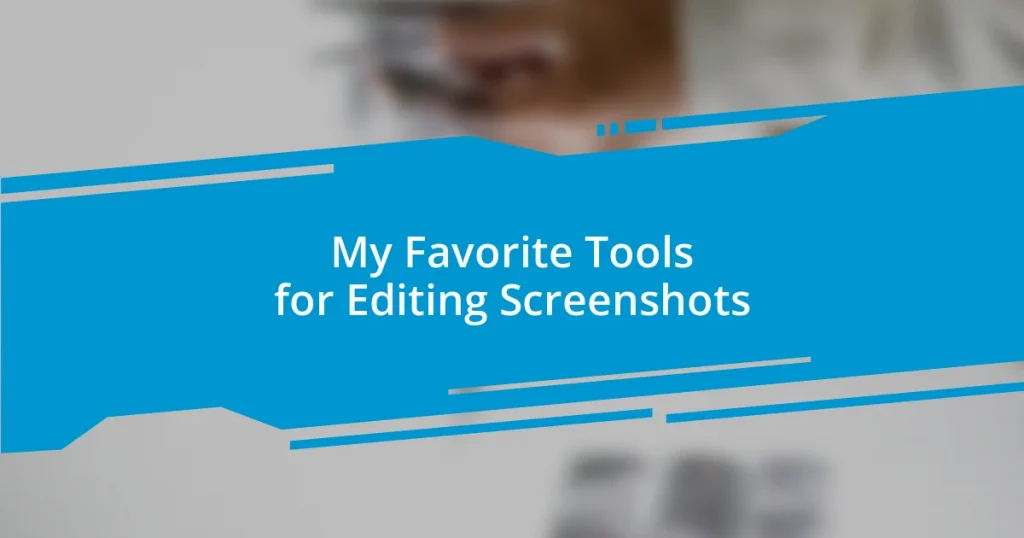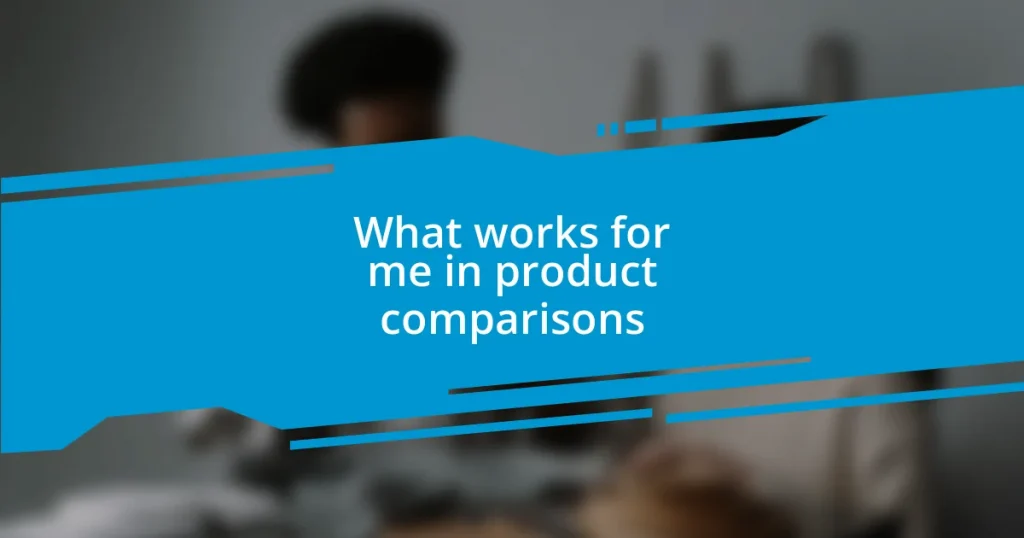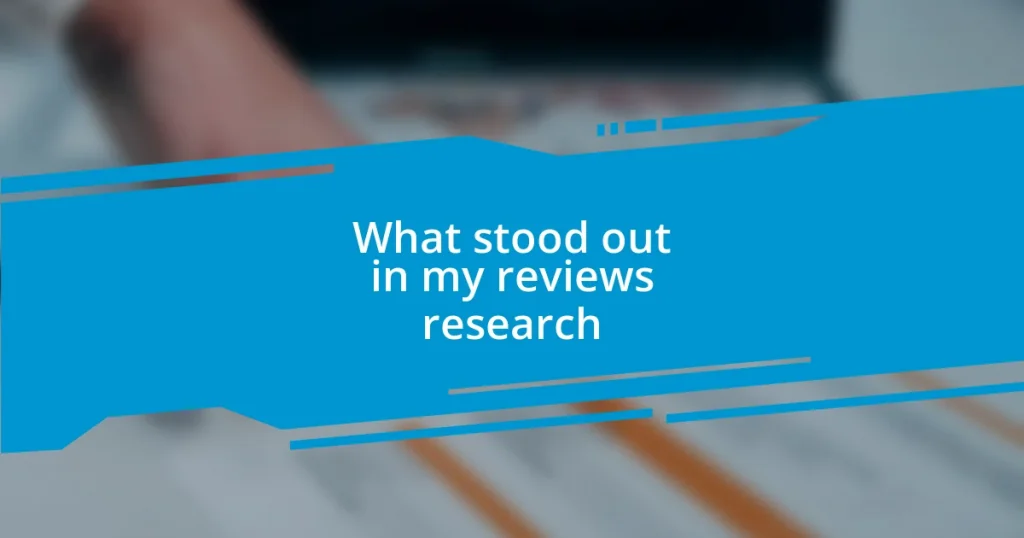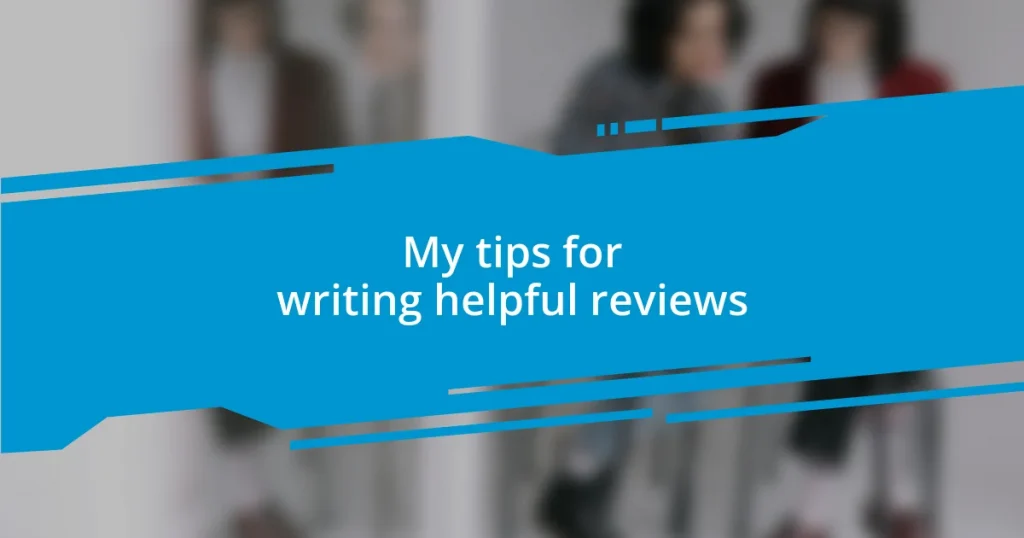Key takeaways:
- Effective screenshot editing enhances visual communication by prioritizing clarity and eliminating distractions.
- Popular free tools like Greenshot, Snagit, and PicPick provide essential features for quick and professional edits.
- Integrating new tools into your workflow requires practice, shortcuts, and a reflective approach to continuously improve editing skills.
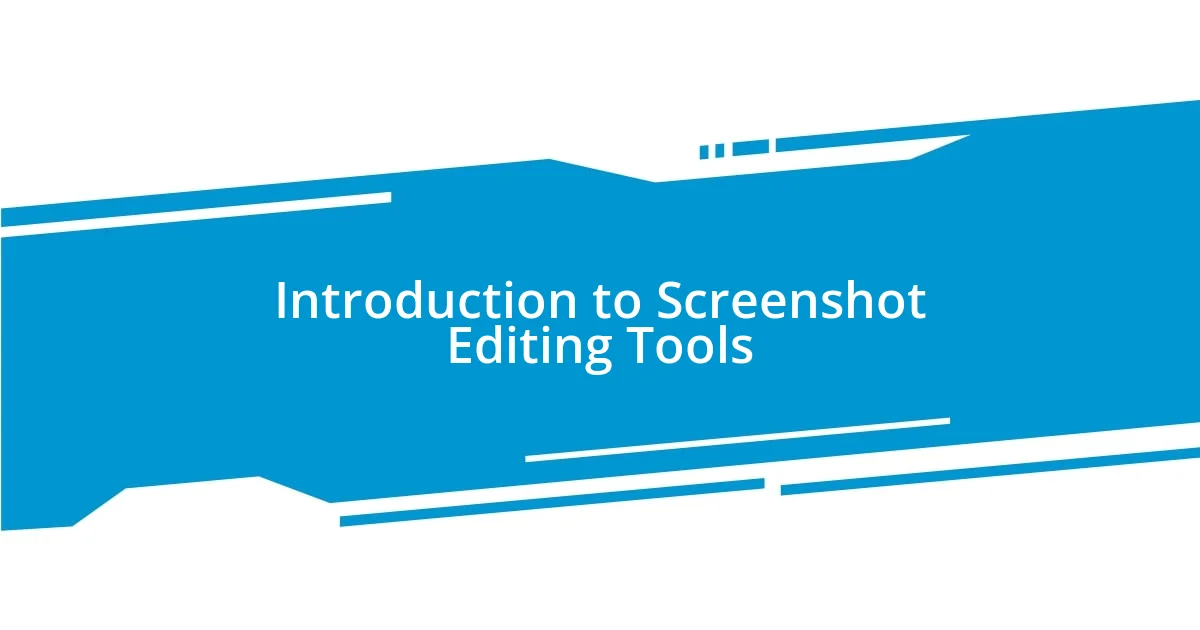
Introduction to Screenshot Editing Tools
When it comes to sharing information visually, screenshots have become essential in our digital interactions. I’ve often found myself needing to quickly annotate or alter images to convey my message clearly. Isn’t it frustrating when a simple screenshot needs more than just a snip?
I remember a time when I had to explain a complicated process to a colleague. Just sending the raw screenshot didn’t cut it. Instead, I turned to a screenshot editing tool to emphasize key areas, add arrows, and even blur out sensitive information. This experience taught me that whichever tool I choose, it ought to enhance clarity while maintaining a professional appearance.
Screenshot editing tools can significantly elevate how we communicate visually. They offer features like cropping, adding text, and applying filters, making our images not only prettier but more informative and impactful. Have you ever thought about how a well-edited screenshot could change someone’s understanding of a concept? It’s incredible how the right edits can transform a mundane capture into an engaging visual story.

Best Free Screenshot Editing Tools
When it comes to free screenshot editing tools, I’ve had a few favorites that consistently stand out. One of the very first tools I used was Greenshot. It’s straightforward and allows for annotations like arrows and text with remarkable ease. There was an instance where I needed to highlight a bug in an app; within minutes, I had added arrows and highlighted sections that impressed my teammates. The interface is simple, making it perfect for quick edits without overwhelming features.
Another tool I can’t overlook is Snagit, which, while primarily known for its paid version, has a free trial that offers plenty of functionality. I remember testing it out for a presentation I was preparing. The ability to capture video footage along with stills was invaluable. I also appreciated how it allowed me to splice those videos seamlessly into my edits, creating a polished final product that made my audience sit up and take notice.
Lastly, PicPick is a hidden gem in the world of free editing tools. It combines screen capturing and editing features in one package. One afternoon, I was collaborating with remote colleagues and wanted to create a comprehensive guide. PicPick allowed me to take screenshots, annotate them, and compile everything into a single document. I felt a sense of satisfaction watching my peers navigate through the guide without asking a single question.
| Tool | Key Features |
|---|---|
| Greenshot | Simple annotations, fast editing |
| Snagit | Video capture, professional finish |
| PicPick | Screen capture and editing combined |

Tips for Effective Screenshot Editing
One key to effective screenshot editing is to always keep your audience in mind. I’ve learned that ensuring my edits enhance the viewer’s understanding is paramount. Once, during a virtual meeting, I shared a hastily edited screenshot that included extraneous details. My audience seemed confused and lost interest quickly. It was a lesson well-learned: clarity is everything.
To ensure your edits are effective, consider these tips:
- Prioritize Clarity: Focus on the most important elements in your screenshot.
- Eliminate Distractions: Use blurring or cropping to remove unnecessary data.
- Use Consistent Formatting: Stick with specific colors or fonts for text and annotations.
- Stick to Your Message: Ensure every element in the screenshot aligns with the point you’re trying to make.
- Test Your Edit: Before sharing, show your edited screenshot to a colleague for feedback.
Another aspect I find invaluable is experimenting with various styles and techniques. Each tool has its unique features that can help me express my thoughts differently. I remember a project where I had to present multiple concepts, and I tried different color schemes in my edits. Some styles were more eye-catching and others felt overly busy. Eventually, I found a balance that conveyed my ideas effectively while also looking professional.
Here are additional practices to enhance your editing experience:
- Utilize Templates: Create or download templates that suit your needs for quick consistency.
- Consider Flow: Make sure the edits guide the viewer’s eyes through the screenshot logically.
- Highlight Key Areas: Use bold colors or shapes, but use them sparingly to avoid clutter.
- Engage with Annotations: Ask questions or add context to foster a dialogue around your edit.
- Save as Different Formats: Depending on what you’re doing, try saving your edits as PNGs or JPEGs for optimal quality.
Every time I refine a screenshot, I’m reminded of the potential to greatly enhance communication. It’s about telling a story through visuals, and sometimes, a small edit can speak volumes.
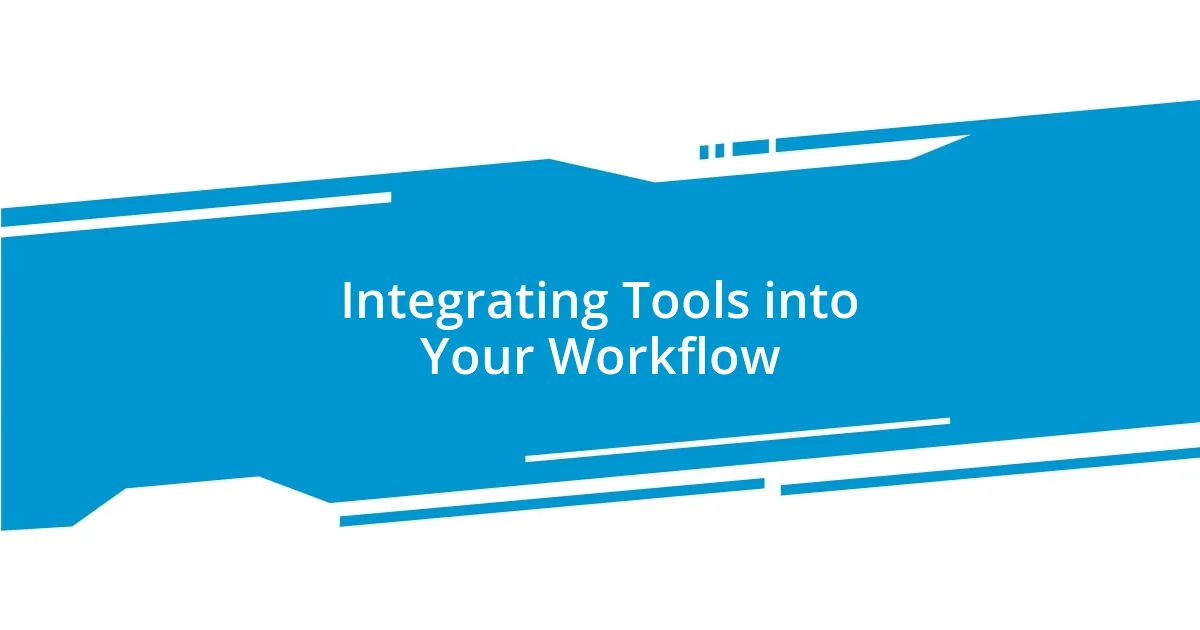
Integrating Tools into Your Workflow
Integrating new tools into your workflow can seem daunting at first—trust me, I’ve been there. When I started using PicPick, I struggled with figuring out how to incorporate it seamlessly without disrupting my existing processes. After a few trial runs, I found that the key was to set aside dedicated time to explore its features without the pressure of a looming deadline. I began scheduling short sessions to familiarize myself with its capabilities, which ultimately made editing as natural as picking up a pencil.
I also discovered that setting up keyboard shortcuts for my favorite tools could save a significant amount of time. During a particularly busy project, I noticed how much my efficiency improved once I assigned personal shortcuts to features I used most frequently. It felt incredibly satisfying to edit a screenshot fast and effortlessly! Have you ever tried this? It might just transform your editing experience, allowing you to focus more on the content rather than the mechanics of the tools themselves.
Additionally, I found it immensely helpful to keep a log of the different techniques I learned while experimenting with each tool. I remember a time when I faced a creative block; revisiting my log sparked fresh ideas and pushed me to try approaches I hadn’t considered before. Engaging in this reflective practice not only makes you a stronger editor but also cultivates a growth mindset—constantly improving your skills is both rewarding and motivating. So, what new tools have you been meaning to integrate into your workflow? Now might just be the perfect time to dive in and explore!
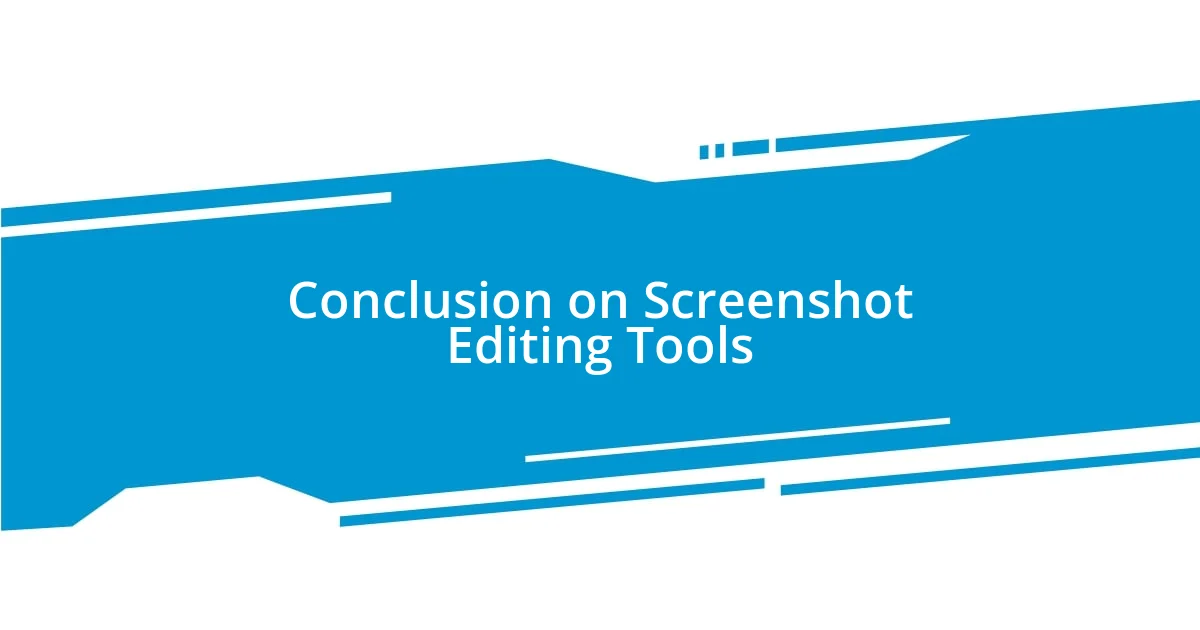
Conclusion on Screenshot Editing Tools
Finding the right screenshot editing tool can truly transform your workflow. I vividly remember a time when I stumbled upon a tool that seemed perfect for my needs—it had all these features, yet I struggled to adapt my editing style. After a couple of frustrating sessions, I realized that it wasn’t just about choosing a tool, but about how I integrated it into my routine. Have you ever felt that way? Discovering the right balance can significantly affect how effectively you communicate your ideas through visuals.
Moreover, what often surprises me is how personal preferences play into choosing editing tools. For instance, I initially gravitated towards a complex software, dazzled by its capabilities. However, after several attempts, I found myself longing for the simplicity of a more intuitive application. Isn’t it interesting how sometimes less really is more? In my experience, a streamlined process has led to a more enjoyable and productive editing journey.
Ultimately, screenshot editing is not just about the tools we use; it’s about enhancing our ability to convey messages clearly and effectively. Each time I refine an image, I become more adept at expressing what I want to convey. I invite you to reflect on your editing experiences. What tools resonate with you? The right ones can elevate your communication, making your visuals as impactful as you envision them to be.