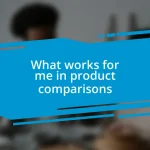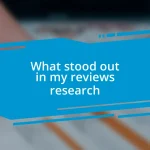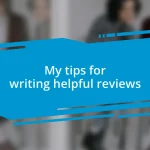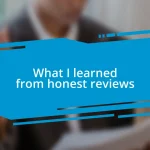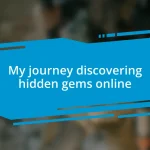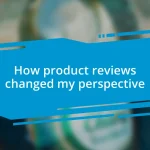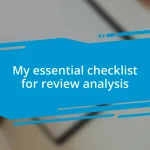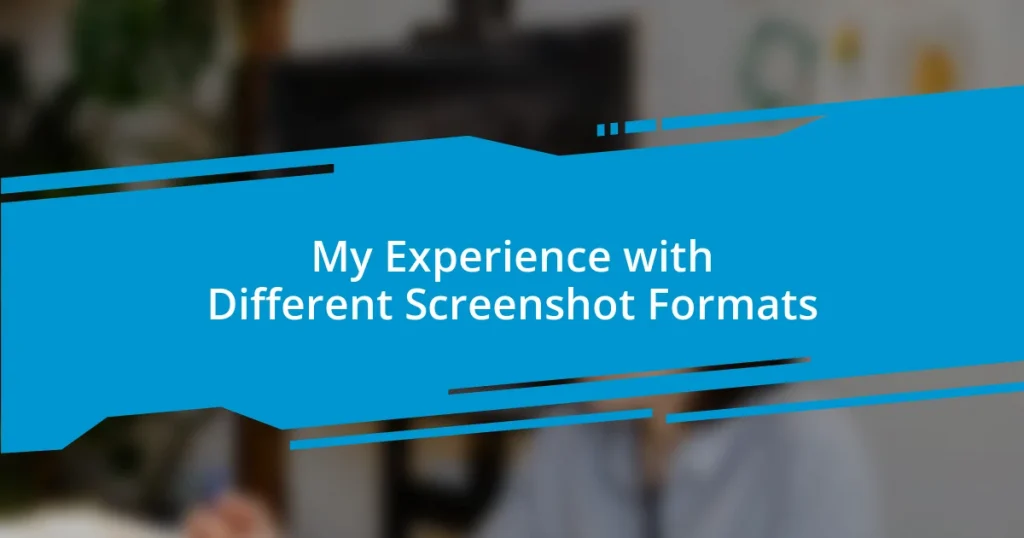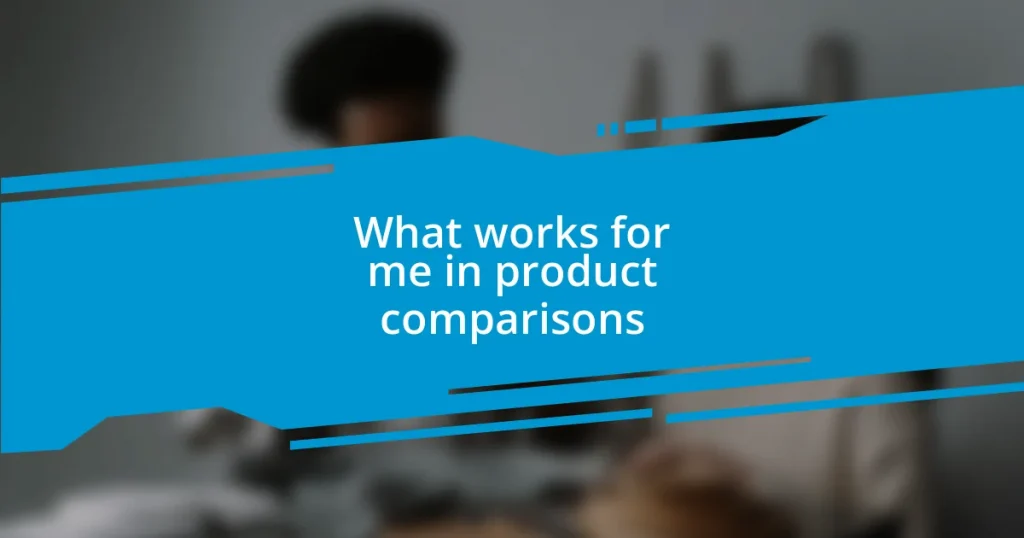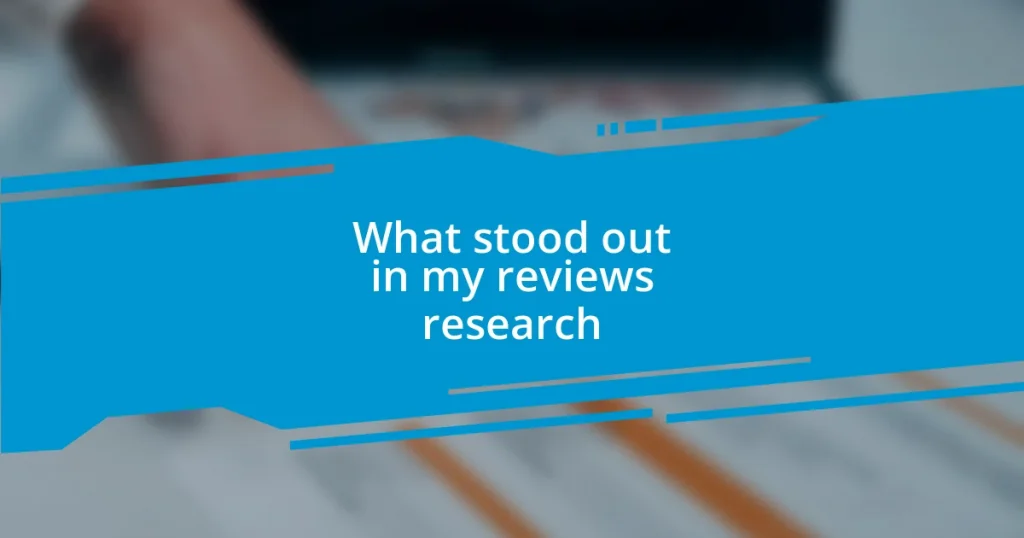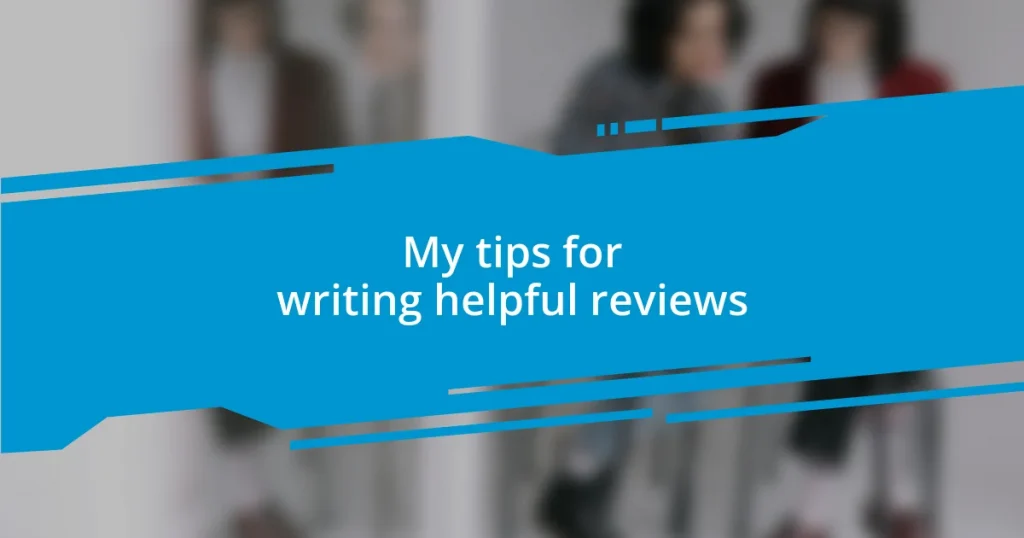Key takeaways:
- The choice of screenshot format significantly affects image quality and usability, with PNG being ideal for high-quality images and JPEG offering smaller file sizes at a risk of quality loss.
- Different formats serve specific needs: GIFs are useful for animations but limited in color, while TIFFs excel in high-resolution applications, particularly in print media.
- Understanding compatibility and practical considerations of each format is crucial to effective visual communication and avoiding technical issues during sharing.
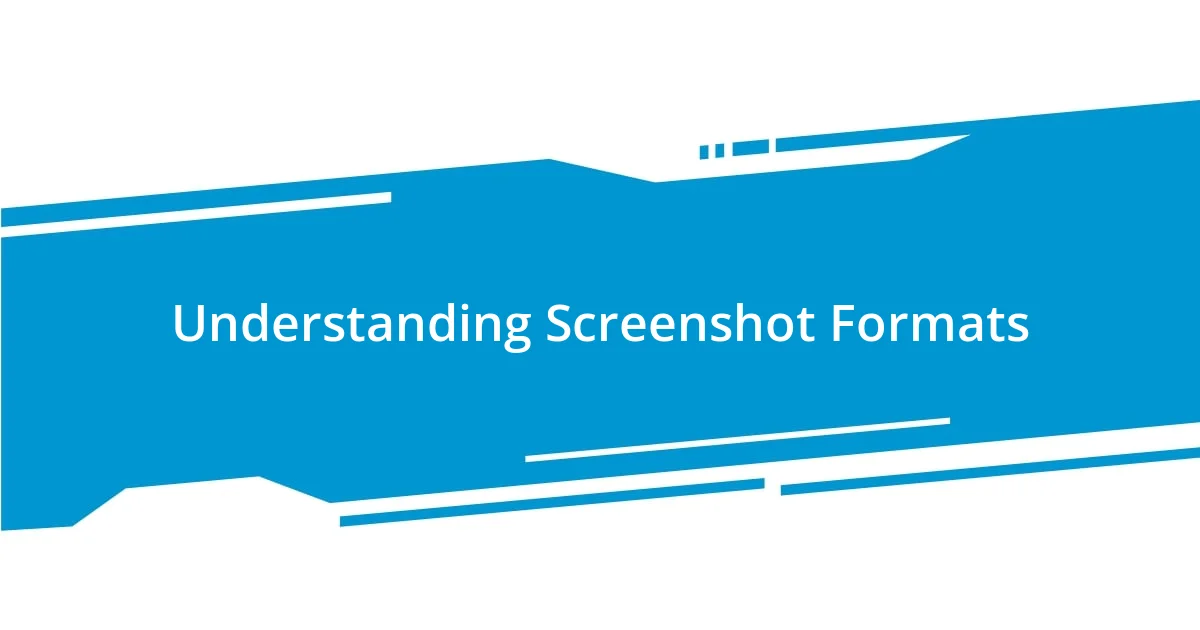
Understanding Screenshot Formats
When it comes to screenshot formats, it’s fascinating how each one serves its unique purpose, impacting both quality and usability. For instance, I remember a time when I shared a PNG screenshot for a project; the colors popped and details remained crisp. It made me realize that choosing the right format can shape how your visual communication is received.
Not everyone thinks about how formats like JPEG or BMP can alter the viewing experience. I often ask myself, “Which format works best for what I’m trying to convey?” JPEGs are great for reducing file sizes, but I’ve found they can lose some quality, especially with repeated edits. That’s something to consider if you’re working on a project that requires high fidelity in images.
I’ve also dabbled with GIFs for quick screen recordings or animated clips. They can add a fun element, but I’ve learned the hard way that they can also be quite limiting in color range. Have you ever sent a visually rich GIF only to see it turn into a pixelated mess? It’s moments like these that drive home the need to understand the nuances of each format.
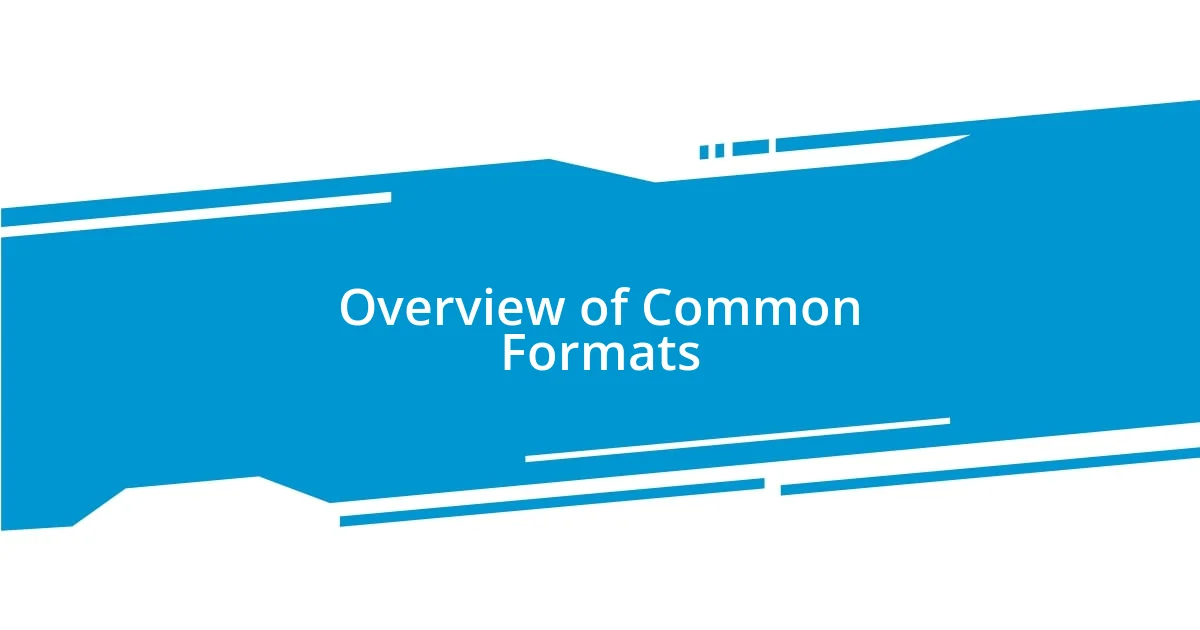
Overview of Common Formats
When exploring common screenshot formats, I often consider how they align with my needs for clarity and detail. For example, the first time I saved an image as a TIFF, I was impressed by the rich color depth and lossless quality. It was a game-changer during a presentation where I needed to showcase intricate graphics without any blurriness.
Here are some of the most frequently used screenshot formats, along with their defining characteristics:
- PNG: Ideal for high-quality images with transparency; perfect for graphics and logos.
- JPEG: Best for photographs where smaller file sizes matter; however, quality dips with repeated saving.
- BMP: A simple, uncompressed format that retains clarity but results in large file sizes.
- GIF: Great for simple animations but limited to 256 colors, which can dilute vibrant images.
- TIFF: Excellent choice for high-resolution images, commonly used in print media; file sizes are significantly larger.

PNG Benefits for Screenshots
Choosing the PNG format for screenshots has always been a go-to for me, particularly because of its ability to handle transparency. This feature has been incredibly useful when I’ve created graphics for presentations. I distinctly remember a time when I needed to overlay text on an image—thanks to the PNG’s clear background, everything appeared polished and professional.
Not only do PNGs preserve the colors and details beautifully, but they also maintain sharpness without any compression artifacts. One memorable project involved capturing detailed software interfaces. The PNG format allowed me to showcase each button and icon so clearly that colleagues actually commented on how easy it was to interpret the content. It felt rewarding to know that the format I chose enhanced my communication.
While working on several web projects, I found the PNG format beneficial for its lossless compression. I once faced a situation where I had to edit an image multiple times. Using PNG, I never lost any image quality, which can be a frequent concern. Knowing that I could repurpose screenshots without degradation gave me a great sense of relief, helping me focus on creativity instead of worrying about pixelation.
| Aspect | PNG |
|---|---|
| Quality | Lossless |
| Transparency | Yes |
| Compression | Lossless compression |
| Color Depth | Up to 48-bit |
| Ideal Use | Graphics, logos, detailed images |
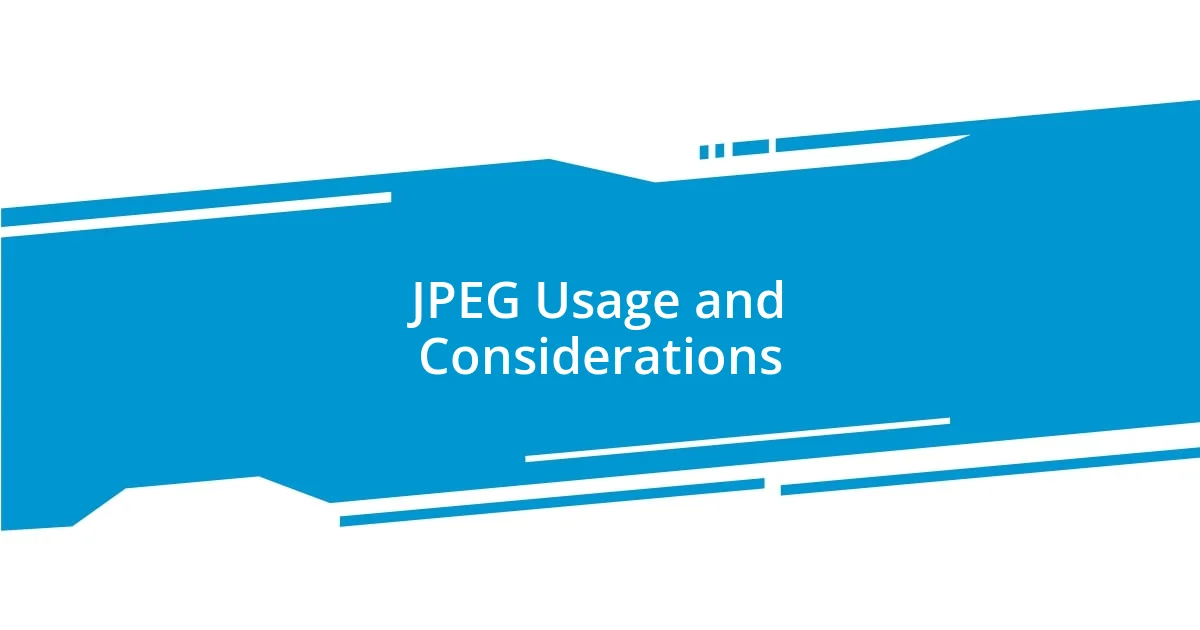
JPEG Usage and Considerations
Using JPEG for my images has often been a balancing act between quality and file size, particularly in my photography projects. I distinctly remember preparing a portfolio for an art exhibit; the challenge was to showcase vibrant colors and intricate details without overwhelming the viewer with large files. JPEG allowed me to compress images effectively, resulting in uploads that not only loaded quickly but also looked visually appealing on digital displays.
Despite its advantages, I’ve learned that saving images in JPEG multiple times can lead to noticeable quality loss. This was a tough lesson for me while editing some of my travel photos. I repeatedly saved an image of a stunning sunset, thinking I was preserving the moment, only to find the colors dulled and the sharpness diminished after a few edits. Have you ever felt that sinking feeling when the perfect shot doesn’t retain its magic? It definitely taught me the importance of saving a master copy in another format first.
One of the surprising upsides of using JPEG is its universal compatibility. Whether I share my images via email or social media, they’ve always rendered beautifully across different platforms. There’s something comforting about knowing that others can view my work without worrying about file formats or compatibility issues. Have you ever experienced the joy of effortlessly sharing your favorite photos with friends and family? For me, JPEG made those moments not just possible, but easy and enjoyable.
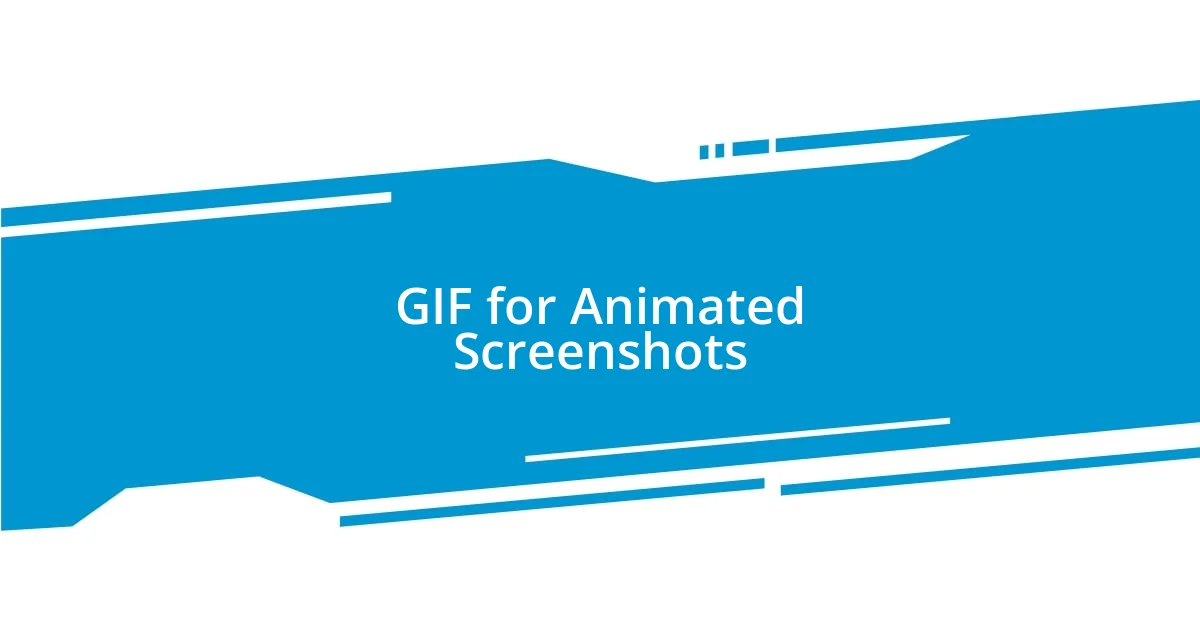
GIF for Animated Screenshots
Using GIFs for animated screenshots has become a fascinating avenue in my digital toolkit. I remember a project where I had to demonstrate a software feature to colleagues. Instead of writing out instructions, I shot a series of quick screen captures and converted them into a GIF. The result? A lively, looped animation that not only drew attention but also made the process crystal clear. Don’t you think visuals can often convey so much more than plain text?
What I particularly appreciate about GIFs is their ability to encapsulate motion in a compact file. I once used a GIF to show how a specific function in a program worked over a few seconds. It was exhilarating to see how my team instantly grasped the concept—much quicker than if I’d used static images. Have you faced a situation where time was of the essence? GIFs certainly offer that efficient solution, allowing you to communicate ideas in an engaging, bite-sized format.
On the flip side, I’ve encountered some limitations with GIFs, especially regarding color depth and file size. While working on a detailed tutorial, I noticed that creating long animations could balloon the file size, leading to sluggish loading times. In this case, I had to balance between animation length and quality. Have you ever wrestled with wanting to share more but being held back by technical constraints? It’s all part of the learning curve with GIFs, but navigating those challenges can be quite rewarding.

BMP and TIFF in Detail
When I dive into BMP (Bitmap) and TIFF (Tagged Image File Format), it’s clear they hold distinct places in my creative workflow. I recall a moment when I was scanning family photos from decades past. Opting for BMP, I was surprised by its straightforwardness. The files came out large and uncompressed, but I could preserve every nuance without any quality loss. It’s like having an unfiltered view of history—do you ever feel the thrill of revisiting cherished memories in pristine detail?
On the other hand, TIFF has often served as my go-to format for images that demand exceptional quality, particularly in print. I remember preparing images for a photography book, and using TIFF felt essential. The layers and metadata capabilities allowed me to include information that enhanced each image’s story. Not to mention, TIFF files were ideal when collaborating with printers—no nasty surprises there! Have you ever experienced that comforting feeling of knowing your work is in safe hands?
Yet, while these formats impress with quality, they do come with challenges. BMP files, while easy to handle, can take up significant storage space, which I learned when my hard drive started to fill up during a large archiving project. As for TIFF, its larger size sometimes made sharing a hassle—especially over email. Have you faced similar frustrations with file management? Balancing quality and practicality can feel like a dance, but I find it’s worth the effort for the right project.
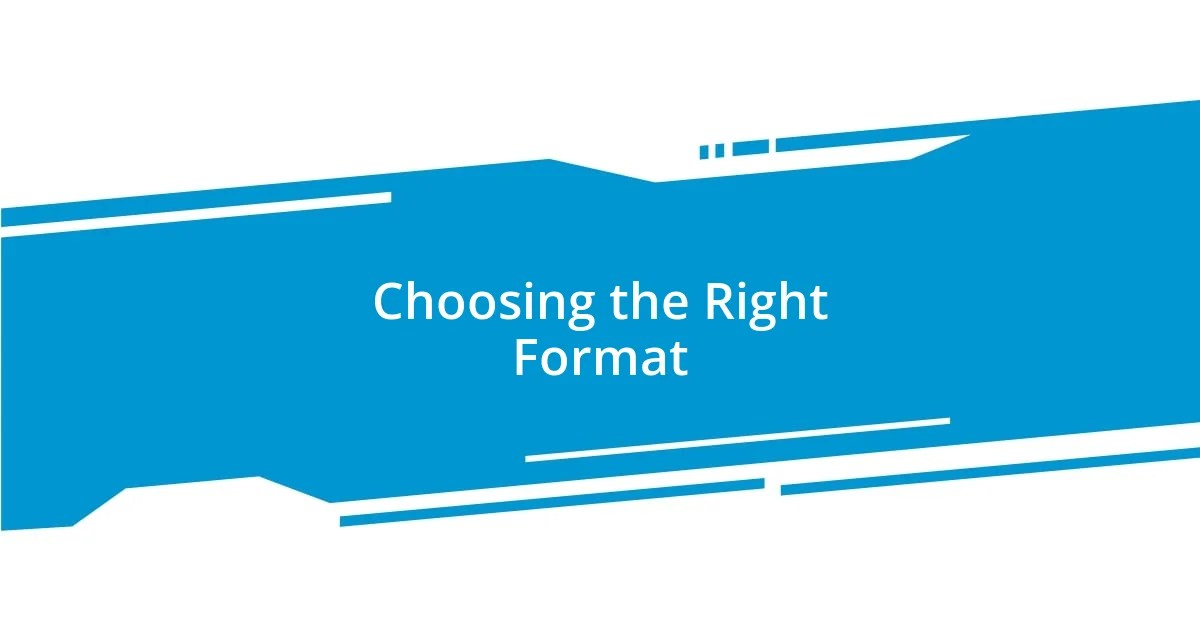
Choosing the Right Format
Choosing the right screenshot format often boils down to the context in which I intend to use the image. I remember needing to share a vibrant, detailed screenshot of a new app interface with my colleagues. PNG was my savior that day—it preserved the colors brilliantly without compressing and losing quality. Have you ever felt the relief of using a format that just gets the job done perfectly?
Another scenario that sticks in my mind is when I was preparing visuals for a presentation. I toyed with JPEG for its smaller file size, ideal for quicker uploads and easier sharing. However, upon seeing how it slightly dulled the colors, I promptly switched back to PNG. I thought, “Is this worth compromising on quality for the sake of convenience?” That moment reinforced for me that sometimes, quality trumps convenience, at least when it’s about making a solid impact.
I’ve also learned the hard way that not every format is universally accepted. There was a time when I sent some BMP images for a project submission, only to discover the recipient’s software couldn’t open them. It was frustrating, and I thought, “Why hadn’t I checked first?” This experience has transformed how I approach format selection—now I always consider compatibility alongside my creative needs. What about you—how do you navigate the diverse landscape of screenshot formats?