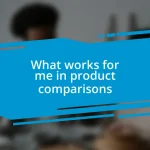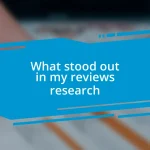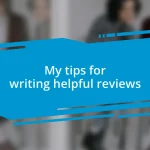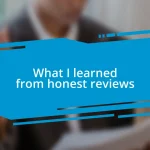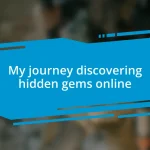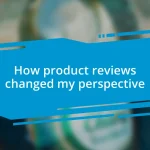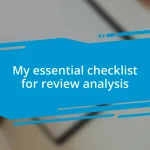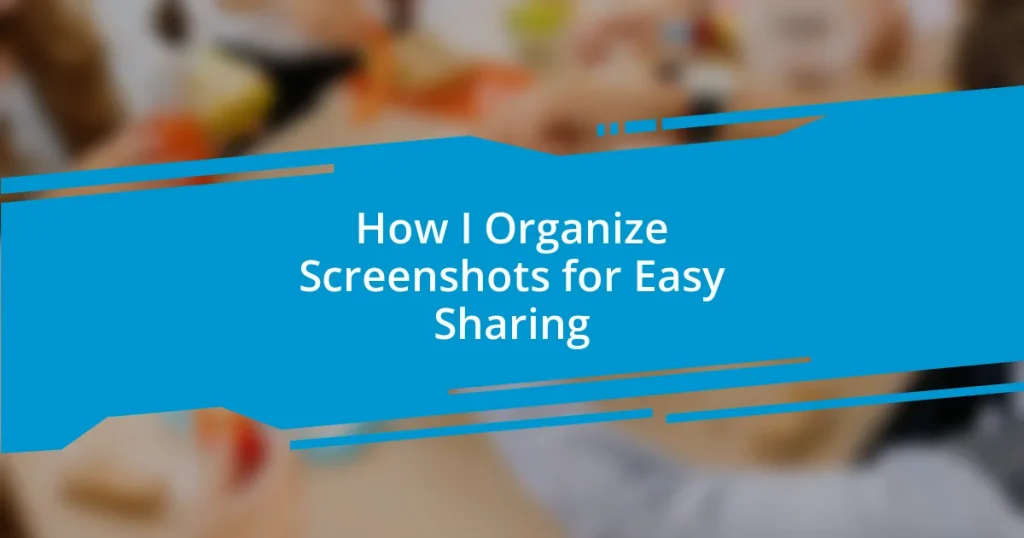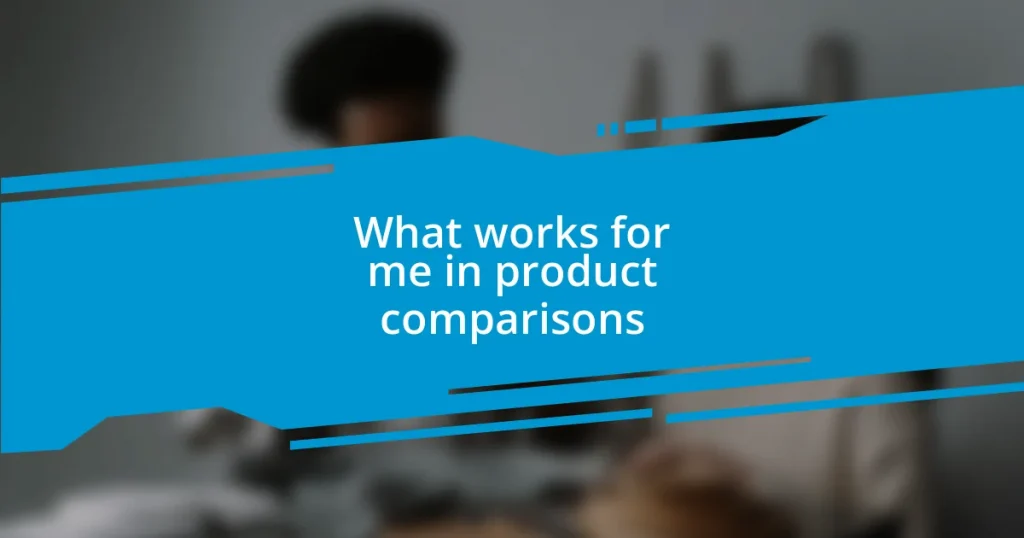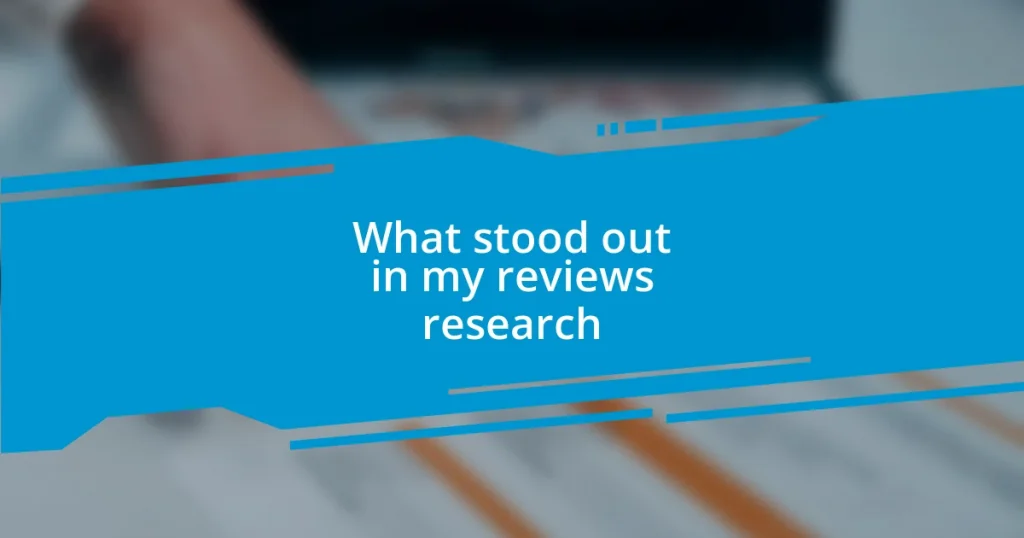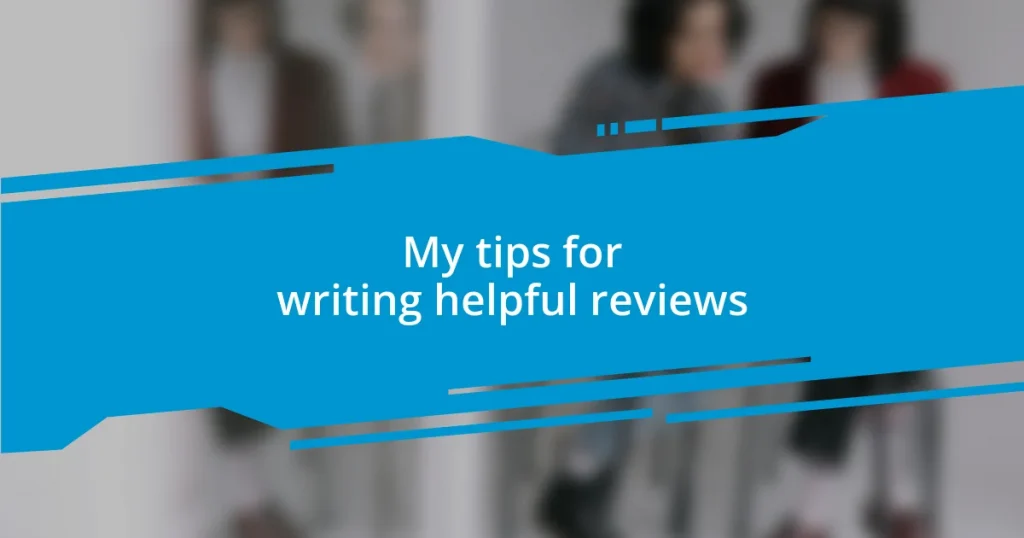Key takeaways:
- Organizing screenshots by themes and creating effective folder structures enhances productivity and eases access.
- Implementing consistent naming conventions and tagging helps quickly locate specific screenshots and maintains clarity.
- Utilizing cloud storage and keyboard shortcuts streamlines the sharing process, making it quicker and more efficient.
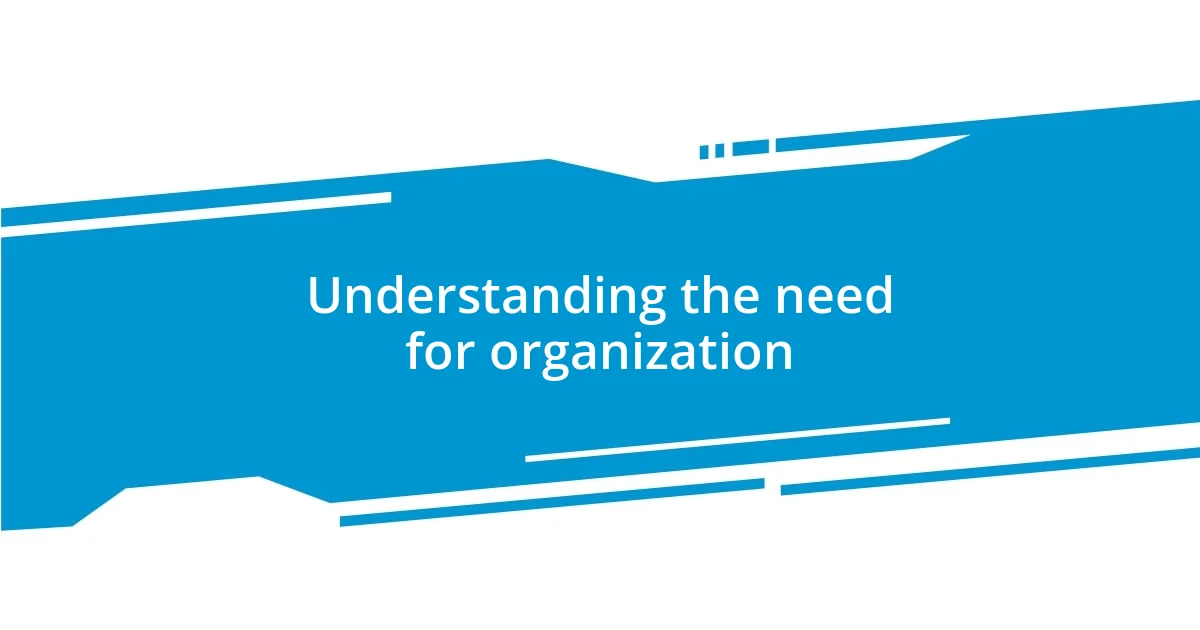
Understanding the need for organization
When I first started taking screenshots, I quickly found myself drowning in a chaotic sea of images. There were moments when I needed a particular screenshot for a project but spent an agonizing amount of time scrolling through endless files. Have you ever faced that frustrating dilemma? I realized then that organization isn’t just a luxury; it’s a necessity that saves me both time and sanity.
I often reflect on how a few simple organizational strategies can transform a jumbled mess into a well-structured library of visuals. For instance, I began categorizing screenshots by themes or projects. Suddenly, finding what I needed became a breeze. Isn’t it true that with just a bit of effort upfront, we can create a system that serves us well in the long run?
Sharing screenshots can be a delight when everything is in its place. I remember a time when I effortlessly pulled up a screenshot for a team meeting—everyone was impressed by my efficiency! The ability to quickly find and share relevant information not only boosts productivity but also enhances collaboration. Who wouldn’t want that level of ease in their work?
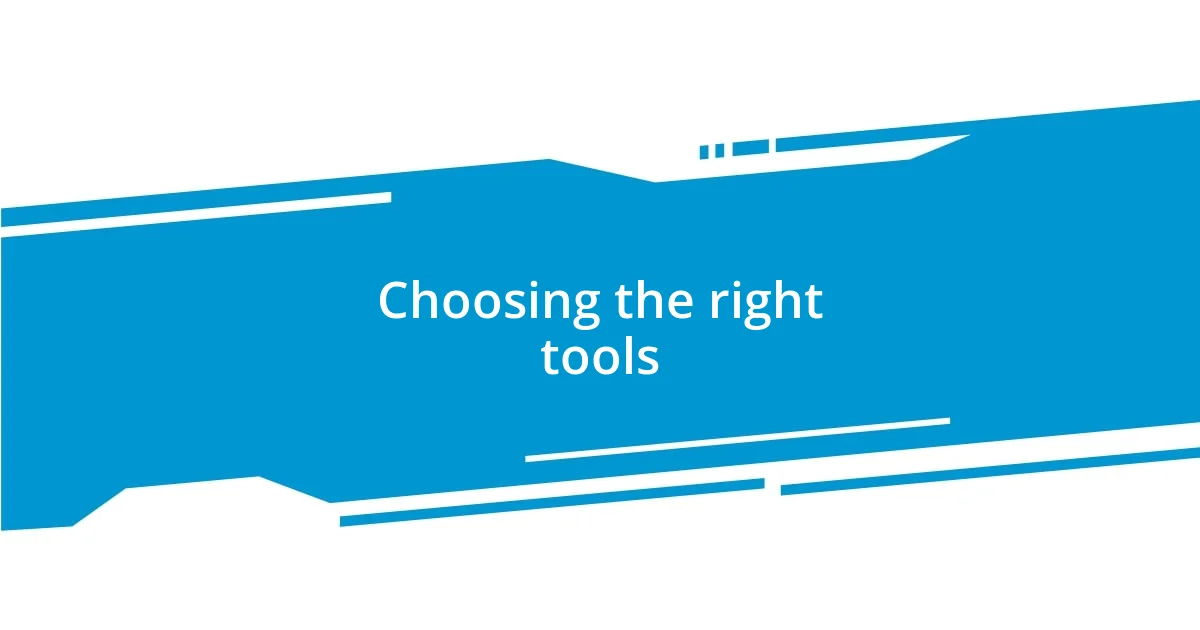
Choosing the right tools
Choosing the right tools for organizing screenshots can truly make a difference. I’ve experimented with various software, and my top choice has always been a simple yet robust screenshot manager. The moment I discovered this tool, my life changed—it allowed me to tag, sort, and even archive my screenshots effortlessly. There’s something so satisfying about having everything neatly in one place, wouldn’t you agree?
Here are some tools I recommend that have worked wonders for me:
- Snagit: Great for capturing, editing, and organizing.
- Lightshot: A lightweight option for quick captures and sharing.
- Dropbox: Excellent for cloud storage and easy access to files anywhere.
- Evernote: Perfect for tagging and keeping notes alongside screenshots.
- Google Drive: Simple organization with folders and easy sharing capabilities.
Finding the right blend of tools not only streamlines my process but also gives me a sense of control over my visual assets. When I can quickly retrieve a screenshot, it feels like I have an extra hand in my workflow. It’s this heightened productivity that keeps me energized and ready to tackle whatever comes next.
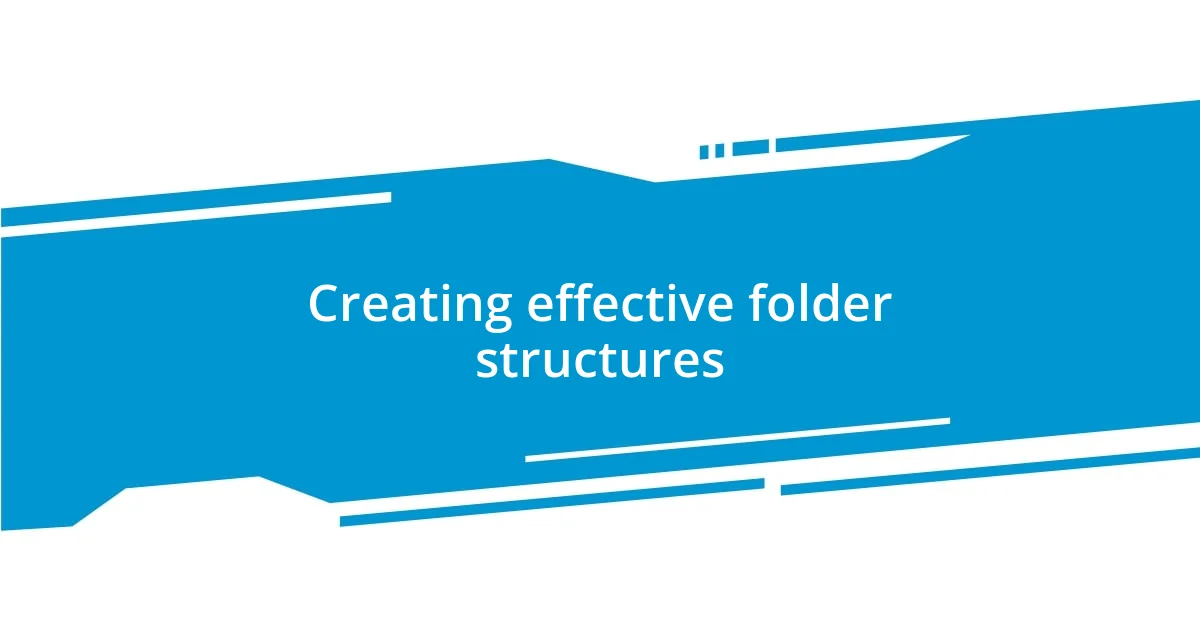
Creating effective folder structures
Creating an effective folder structure is crucial for managing your screenshots over time. I’ve learned that a clear hierarchy helps me avoid that sinking feeling I used to get while searching for a specific image. For instance, I often sort my screenshots by broad categories like “Work,” “Personal,” and “Projects,” and then break those down into more specific subfolders. It’s kind of like building a roadmap for my visual resources—a guide that keeps me on track and makes sharing them a breeze.
Moreover, naming conventions matter significantly when I’m creating these folders. I’ve adopted a systematic approach, adding dates, project names, or specific themes to folder titles. This habit saves me from scratching my head while trying to remember where I put that vital screenshot from last quarter. Does this resonate with you? There’s something liberating about being able to visually scan through your folder structure and instantly know where to look.
In my experience, keeping the folder structure updated is just as important as setting it up initially. I try to set aside a few minutes each week to organize new screenshots and weed out any duplicates or unnecessary files. This regular maintenance not only prevents pile-ups but also makes me feel effective and in control. I can’t tell you how satisfying it is to click through my folders in an orderly fashion, seamlessly accessing information that was once buried in disarray.
| Folder Structure Example | Description |
|---|---|
| Work | Contains all work-related screenshots, subfolders for projects, meetings, and reports. |
| Personal | Houses personal images, organized by events, hobbies, or travel. |
| Projects | Dedicated folders for each ongoing project, including relevant visuals and notes. |
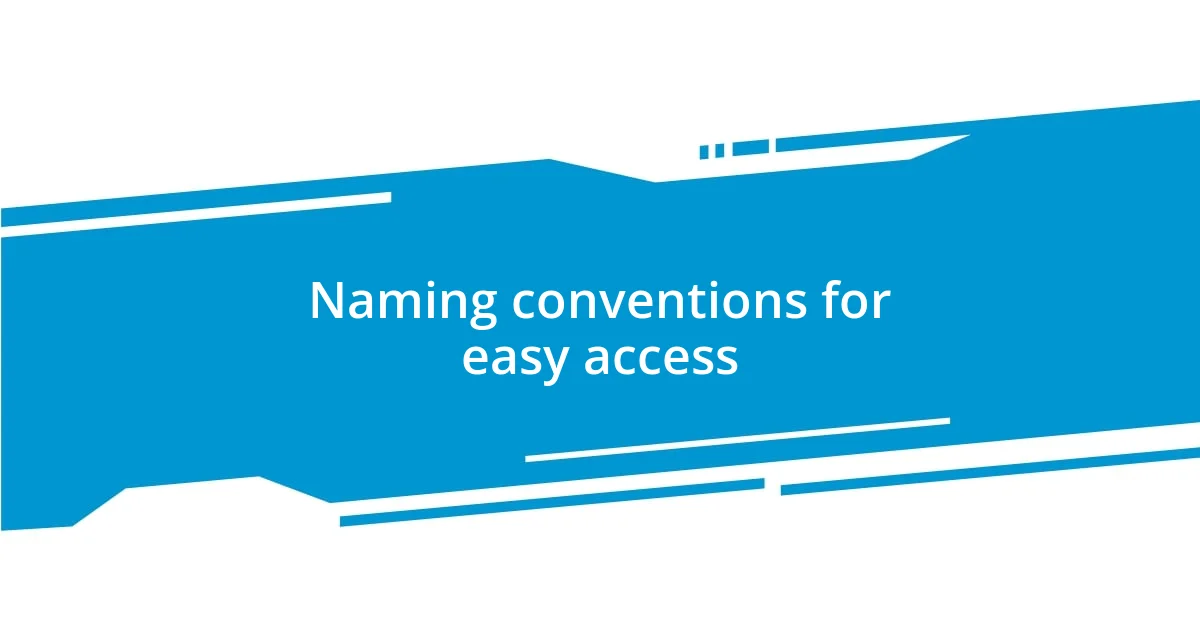
Naming conventions for easy access
When it comes to naming conventions, I’ve found that consistency is key. For example, I usually start with the date in the format YYYY-MM-DD, followed by a brief description of the content. This method not only allows me to quickly recognize what the screenshot entails but also sorts them chronologically, which is incredibly handy when I need to find images from a particular time frame. Can you imagine the relief of instantly locating that crucial screenshot without sifting through a chaotic pile?
Moreover, I have a habit of using keywords relevant to the context of the screenshot in the file name. If it’s related to a specific project, I’ll incorporate the project name, along with any relevant themes. For example, a screenshot from a client presentation might be named “2023-10-15ClientPitchVisionDeck.” This small adjustment makes a world of difference when searching through my files. It’s almost like giving your screenshots a mini story; they become much easier to identify and retrieve when you need them.
I’ve also learned to avoid vague titles like “Screenshot1” or “Capture.” Those names really left me stumped, and I regret not changing them sooner! Now, when I’m skimming through my folders, I feel an immense sense of control; I know exactly what each file represents. Trust me, having a clear naming convention can transform your workflow—making access effortless and less stressful. Wouldn’t you prefer a method that simply clicks into place?
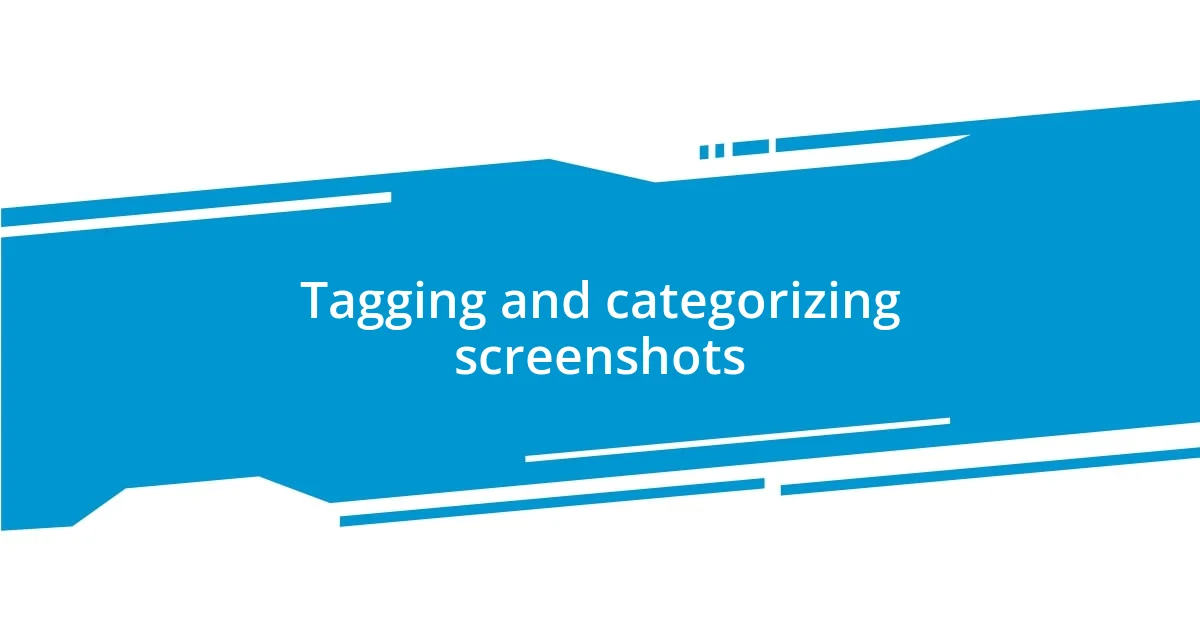
Tagging and categorizing screenshots
Tagging and categorizing my screenshots has truly been a game changer in how I share and access my images. I like to think of tags as the breadcrumbs that guide me back to the context of my screenshots. For instance, when I snap a screenshot of a product design, I’ll tag it with keywords like “UI,” “ClientX,” and “Feedback.” This way, if I want to pull up everything related to that project quickly, all I have to do is look for those specific tags. It’s almost like having a personal librarian who knows exactly where everything is—all thanks to a few well-placed tags!
In my experience, having categories for tagging has prevented countless headaches and time wasted digging through screenshots. I typically create categories based on themes, such as “Inspiration,” “Tutorials,” or “Meeting Notes.” When I have a specific theme in mind, I can effortlessly locate screenshots that fit that category. I remember one time struggling to prepare for a meeting until I realized I could pull up my “Meeting Notes” category and find exactly what I needed in no time. How many times have you scrolled endlessly looking for that one insightful screenshot? It’s disheartening, isn’t it?
Additionally, I’ve learned the power of being specific with categories. Broad tags like “Projects” can make things feel overwhelming. Instead, I adopt a more tailored approach by creating niche categories like “2023 Q3 Campaign” or “Product Launch Ideas.” These categories not only simplify my organization but also evoke clarity, allowing me to approach sharing with confidence. Imagine breezing through your collection and knowing that everything is categorized in a meaningful way. It’s a sense of relief, akin to decluttering a messy room where every item now has a designated spot. The ease of sharing emerges from this organization, transforming the entire process into a seamless experience.
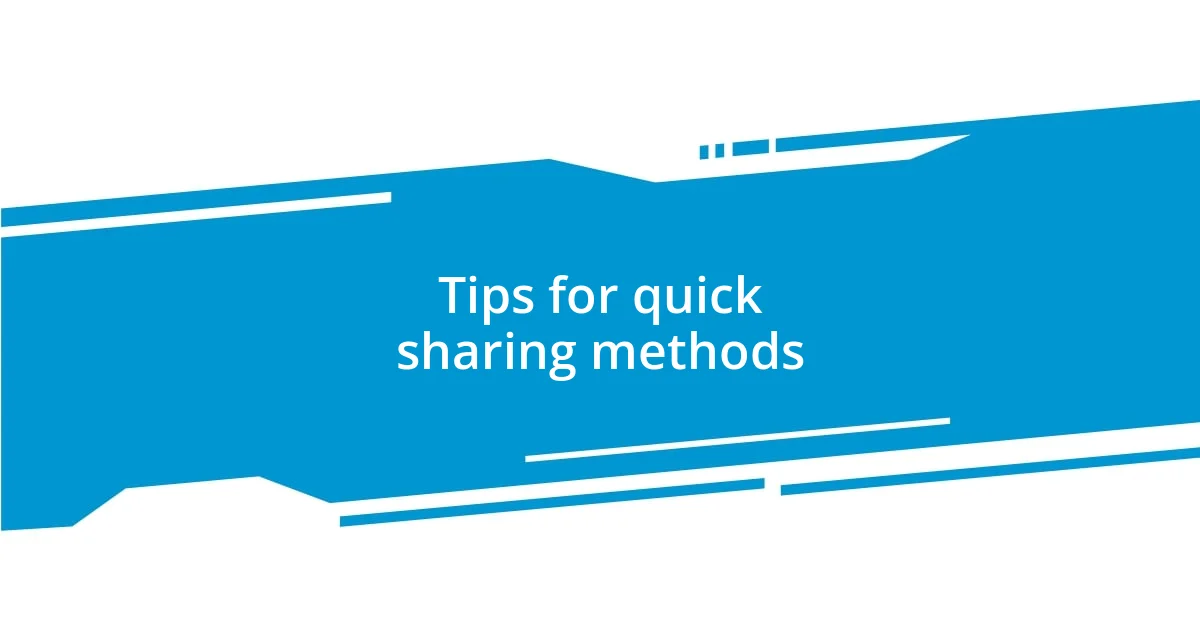
Tips for quick sharing methods
Using cloud storage has been a game changer for me in sharing screenshots quickly. I remember the days when I’d send screenshots via email, and the whole process felt clunky and time-consuming. Now, I upload my screenshots into a shared folder on Google Drive or Dropbox. This way, I can generate a shareable link in seconds. Have you ever wanted to send multiple screenshots at once but felt bogged down by attachments? With cloud storage, I simply direct others to the folder, and they can access everything in one go. It feels liberating to share without the hassle!
Another method I swear by is using instant messaging apps, especially for quick exchanges. I often find myself in situations where someone needs a screenshot immediately. Instead of uploading to an email, I drop the file into our team chat on Slack. The response is almost instantaneous! It can feel like a little victory—quickly sharing something that would have taken much longer through traditional methods. Have you experienced that instant gratification of sending a screenshot in a chat app? It’s incredibly satisfying and keeps the workflow smooth.
Finally, don’t underestimate the power of using keyboard shortcuts. For example, knowing how to take a screenshot instantly on your device saves precious time. I’ve mapped some of my most-used screenshots to specific keyboard commands, allowing me to retrieve them swiftly. I can literally press a few keys, and voilà! The image is ready to share. This has transformed my workflow; there’s nothing quite like that moment of efficiency when I realize I’ve saved time by just being proactive. Could embracing keyboard shortcuts be the missing piece to your screenshot-sharing puzzle? It certainly was for me!
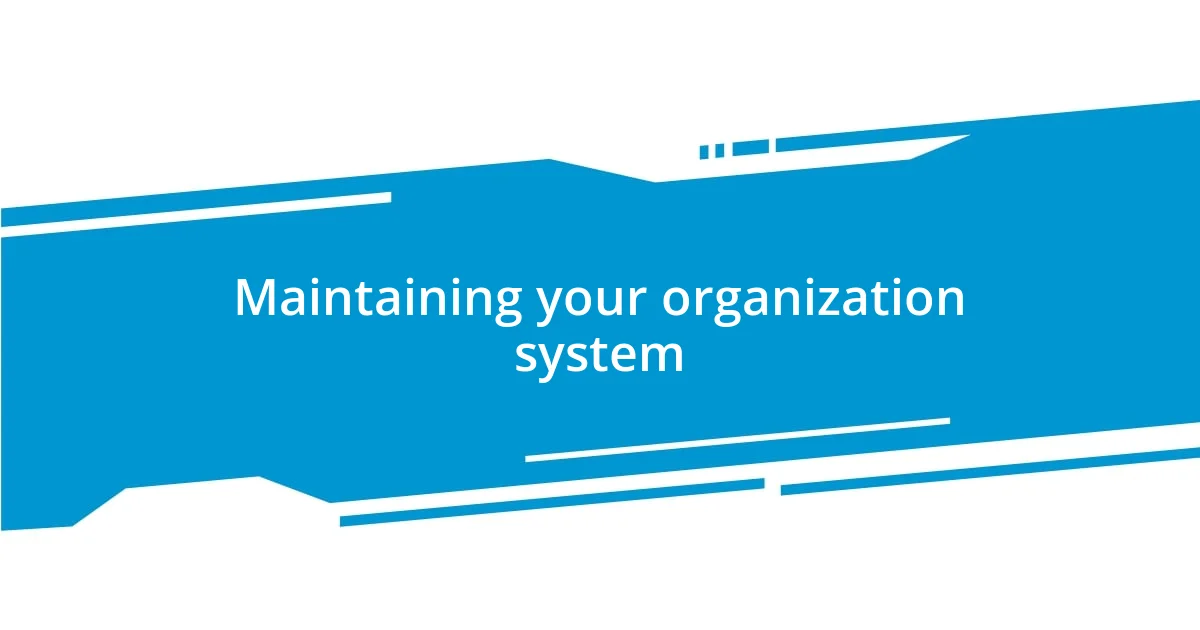
Maintaining your organization system
To really keep your organization system thriving, I’ve found it’s essential to stick with a regular review process. Every few months, I take the time to assess my tags and categories. It’s surprisingly satisfying to see what’s working and what might need a bit of tweaking. Have you ever noticed how easy it is for things to get out of hand? A little routine maintenance goes a long way in preventing that overwhelming feeling.
I also prioritize consistency in how I tag my screenshots. For example, I’ve developed a habit of naming files immediately after taking a screenshot. This, combined with my tagging system, saves me from the frustration of returning to a sea of files labeled “Screenshot_001.” That experience of rummaging through messy file names? It’s like trying to find a needle in a haystack—stressful, to say the least!
Lastly, I can’t emphasize enough the importance of storing things in a centralized location. My go-to is a dedicated folder that syncs across all my devices. Just last week, I needed to share a design idea with a colleague while out and about. Thanks to my organized system, I pulled it up on my phone without skipping a beat. Think about it: how much simpler would your life be if you could find what you need, no matter where you are? It’s a small change that can truly elevate your workflow!